Cyber threats are growing more sophisticated each day, putting your personal data and sensitive information at risk. AVG Antivirus is a reliable cybersecurity solution that helps safeguard your device from malware, phishing attempts, and other online dangers. Whether you’re browsing the web, downloading files, or using email, having a strong security program in place is essential.
Installing and using it is simple, making it an excellent choice for both beginners and advanced users. This guide will walk you through downloading, installing, and optimizing ensure maximum protection against cyber threats. You’ll also learn about key security features that help prevent attacks and keep your system running smoothly.
AVG Antivirus Materials or Tools Needed
Before you install the antivirus, make sure your device meets the necessary requirements for a smooth setup and performance. Without these prerequisites, the software may not function correctly or provide complete protection.
Prerequisites
- A stable internet connection – Required for downloading the software and receiving updates.
- Windows or Mac operating system – AVG is compatible with both, but always check for the latest system requirements.
- At least 2 GB RAM and 2.5 GB free disk space – Ensures the software runs smoothly without slowing down your device.
- Administrative privileges – Needed to install and adjust security settings.
| Tool/Material | Purpose |
|---|---|
| AVG Antivirus Software | Main security software |
| Internet Connection | Required for installation and updates |
| Windows/Mac Device | Compatible operating system |
| Admin Access | Needed for installation and settings adjustment |
By preparing your device in advance, you can avoid interruptions during installation and ensure that this operates at its best.
AVG Antivirus Instructions
1. Download and Install AVG Antivirus
The first step in securing your device is installing Visit the official website and download the latest version.
Once the download is complete:
- Locate the setup file and double-click to begin installation.
- Follow the on-screen instructions to install the software.
- Grant administrative permissions when prompted.
- Restart your device for the changes to take effect.
This process ensures that the Antivirus is fully integrated into your system and ready to provide protection.
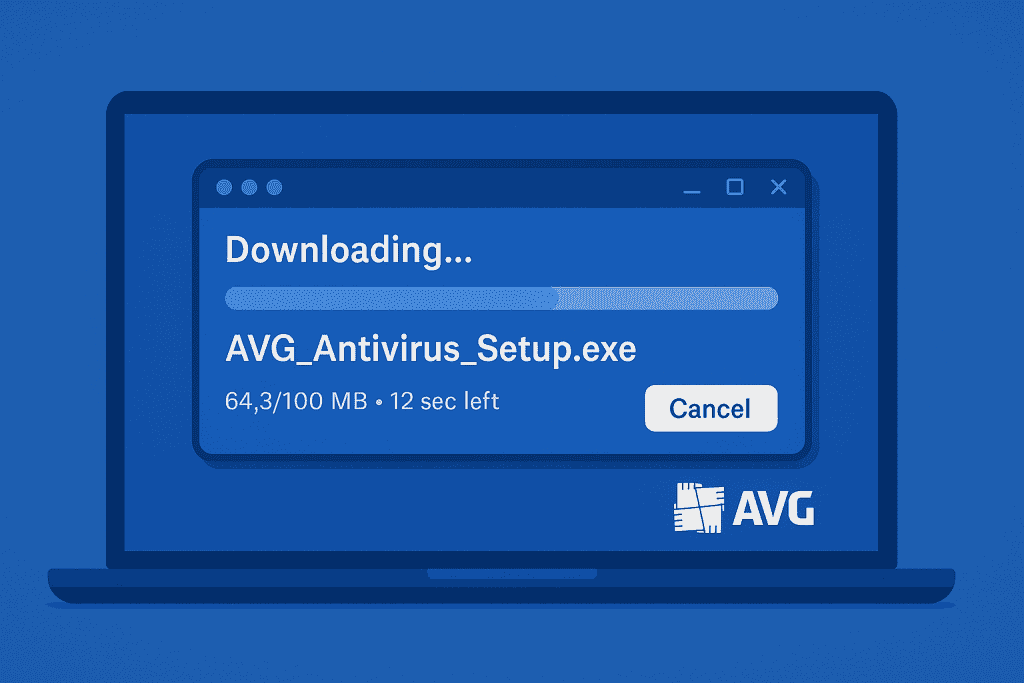
2. Run an Initial Scan
After installation, perform an initial scan to check for any pre-existing malware.
To do this:
- Open AVG Antivirus.
- Click on Scan and select Smart Scan for a quick check or Deep Scan for a thorough examination.
- Allow the scan to complete and review the results.
If AVG detects any threats, follow the recommendations to remove or quarantine them. Running this initial scan ensures your system starts with a clean slate.
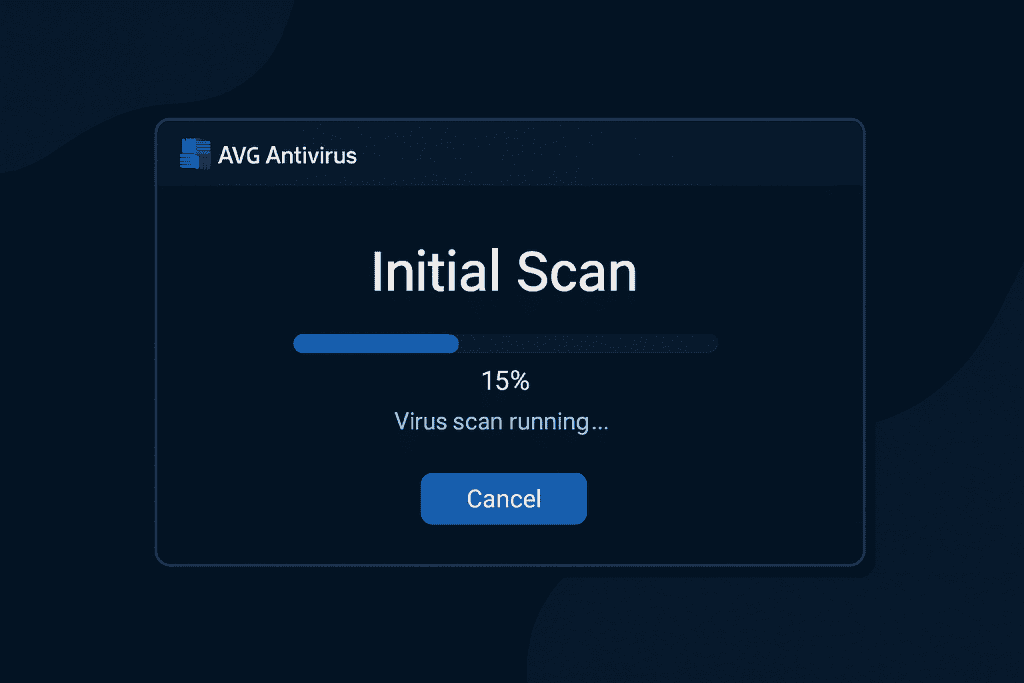
3. Customize Security Settings
AVG Antivirus provides various security features that you can customize based on your needs:
- Enable Real-Time Protection – This continuously scans for potential threats and blocks them instantly.
- Turn on Firewall Protection – Prevents unauthorized access to your system.
- Manage Notifications – Adjust alerts to avoid unnecessary pop-ups while still receiving important security warnings.
- Keep Windows Update Active – Ensures your system remains patched against vulnerabilities.
- Integrate with Express VPN – Adds an extra layer of security while browsing online.
Configuring these settings helps you maximize AVG’s protection and prevent common cybersecurity risks.
4. Schedule Regular Scans
To keep your system secure, set up scheduled scans so AVG can automatically check for malware.
Steps to schedule a scan:
- Open AVG Antivirus and go to Settings.
- Navigate to Scheduled Scans and click Create a New Scan.
- Select the scan type and frequency (daily, weekly, or monthly).
- Save the settings.
Automating scans ensures your device is continuously protected without requiring manual checks.
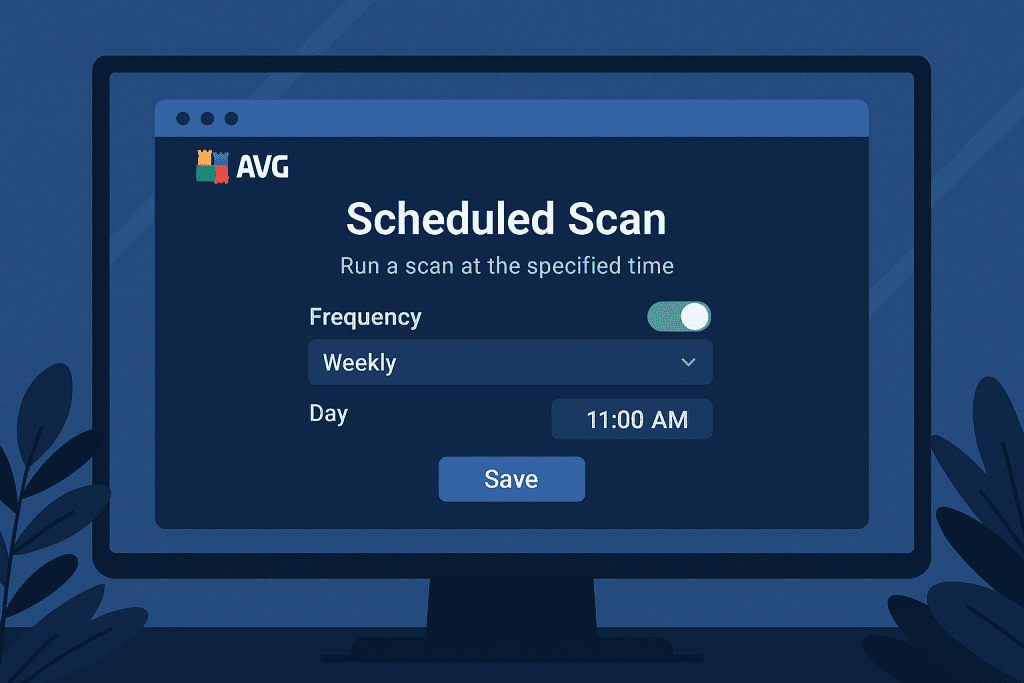
AVG Antivirus Tips and Warnings
To make the most of it, follow these essential security tips and be aware of common mistakes that could leave your device vulnerable.
Tips for Better Protection
- Update Regularly – Keeping your software up to date helps protect against the latest cyber threats.
- Enable Real-Time Protection – This feature blocks malware before it can harm your system.
- Turn On Firewall – Prevents hackers from accessing your network.
- Be Wary of Deepfakes – Some phishing scams use deepfakes to impersonate trusted sources. Verify suspicious messages before clicking on links.
Common Mistakes to Avoid
| Mistake | Why It’s a Problem |
|---|---|
| Ignoring Updates | Leaves system vulnerable to new threats |
| Running One-Time Scans | Doesn’t provide continuous protection |
| Clicking on Suspicious Links | Can lead to malware infections |
| Disabling Real-Time Protection | Reduces AVG’s effectiveness |
By following these guidelines, you can ensure your AVG Antivirus setup provides the strongest defense possible.
Conclusion
AVG Antivirus is a powerful and easy-to-use cybersecurity tool that protects your device from malware, phishing, and other cyber threats. By properly installing it, running regular scans, and customizing your security settings, you can keep your system safe.
Don’t wait until a virus infects your device, take action today and secure your system with AVG Antivirus.
FAQ
Is AVG Antivirus effective against hacking attempts?
Yes, AVG Antivirus includes a firewall and anti-phishing tools to prevent unauthorized access. It detects suspicious activities and blocks hacking attempts before they can compromise your system.
Can AVG Antivirus remove deepfakes and other AI-based threats?
While AVG cannot directly detect deepfakes, it blocks malicious AI-generated phishing scams, helping users avoid deception. Always verify emails and messages before clicking on suspicious links.
Does AVG Antivirus interfere with Windows Update?
No, AVG Antivirus works alongside Windows Update to keep your system secure. Keeping both updated ensures your device is protected against new vulnerabilities.
Resources
- AVG Support. AVG Antivirus Virus Scan
- Digital Trends. AVG Antivirus Review
- PCMag. AVG Antivirus Free Review
- Redress Compliance. AVG Antivirus Guide
- SafeWise. AVG Antivirus Free Review
