In the ever-evolving landscape of cybersecurity, defending your digital environment is more essential than ever. Whether you’re a seasoned IT professional or a small business owner handling your own infrastructure, understanding how to properly set up a SonicWall Firewall is a skill worth having. Firewalls are your first line of defense against cyber threats, keeping unauthorized access and malicious traffic at bay.
The SonicWall Firewall stands out as a trusted solution, known for its robust features and user-friendly interface. This guide will walk you through a complete step-by-step process to configure your firewall, helping you establish a stable and secure network foundation. Taking the time to set up your firewall correctly can make a significant difference in how well your system withstands threats and performs in the long term.
Materials or Tools Needed
Before diving into the configuration process, it’s important to gather everything required to complete the setup efficiently. The following items and access credentials will make your setup process smoother and more organized.
| Item | Purpose |
|---|---|
| SonicWall Firewall device | Main firewall unit that protects your network |
| Ethernet cables | To connect modem, router, and PC to the firewall |
| Stable internet connection | For firmware updates and service activation |
| Computer or laptop | Required for initial configuration and monitoring |
| Web browser | Interface used to access the SonicWall management page |
| Admin credentials | Login needed to access and modify system settings |
Having these tools on hand avoids interruptions and allows you to focus entirely on the configuration process.
Instructions
Step 1: Connect the SonicWall to Your Network
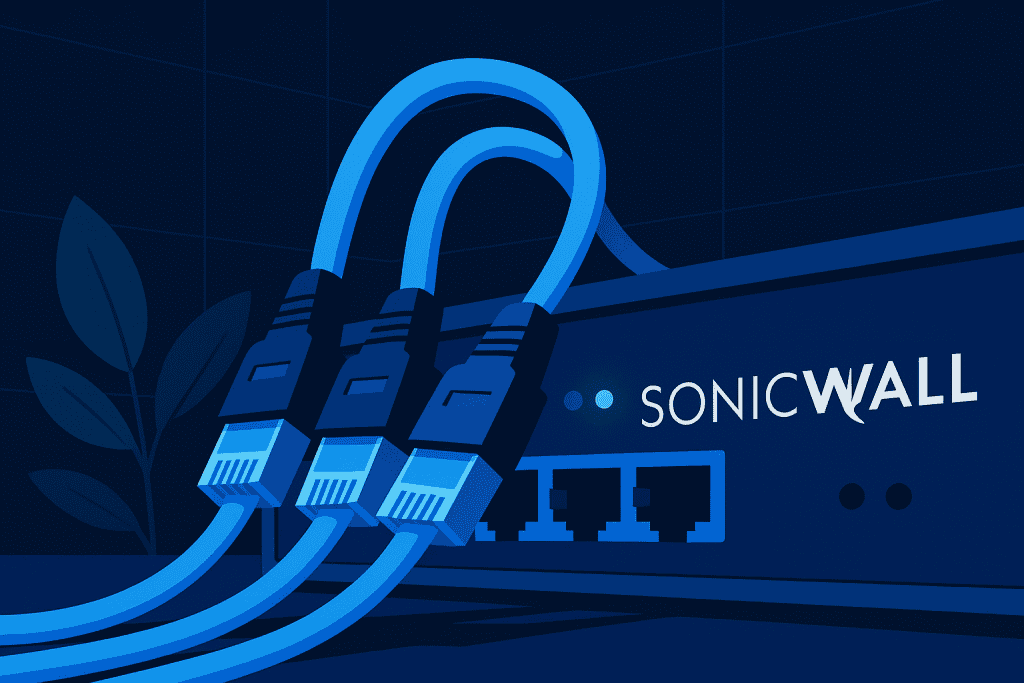
Start by physically installing your SonicWall Firewall. Place the unit between your modem and router or computer. Connect one Ethernet cable from your modem to the WAN port on the firewall. Then use another cable to connect the LAN port on the firewall to your router or directly to your computer. Power up the device and make sure all connection indicators are active. This initial wiring is fundamental because the SonicWall acts as a filter between your network and the internet.
Step 2: Access the Firewall Management Interface
Once the device is connected, open a web browser on the PC that is wired to the firewall. Type the default IP address 192.168.168.168 into the address bar. You will be prompted to log in. The default username is usually “admin” and the password is either “password” or “admin,” depending on the firmware version. After logging in, you’ll be required to set a new password. This is crucial, as leaving default credentials in place creates a major vulnerability.
Step 3: Register Your SonicWall Firewall
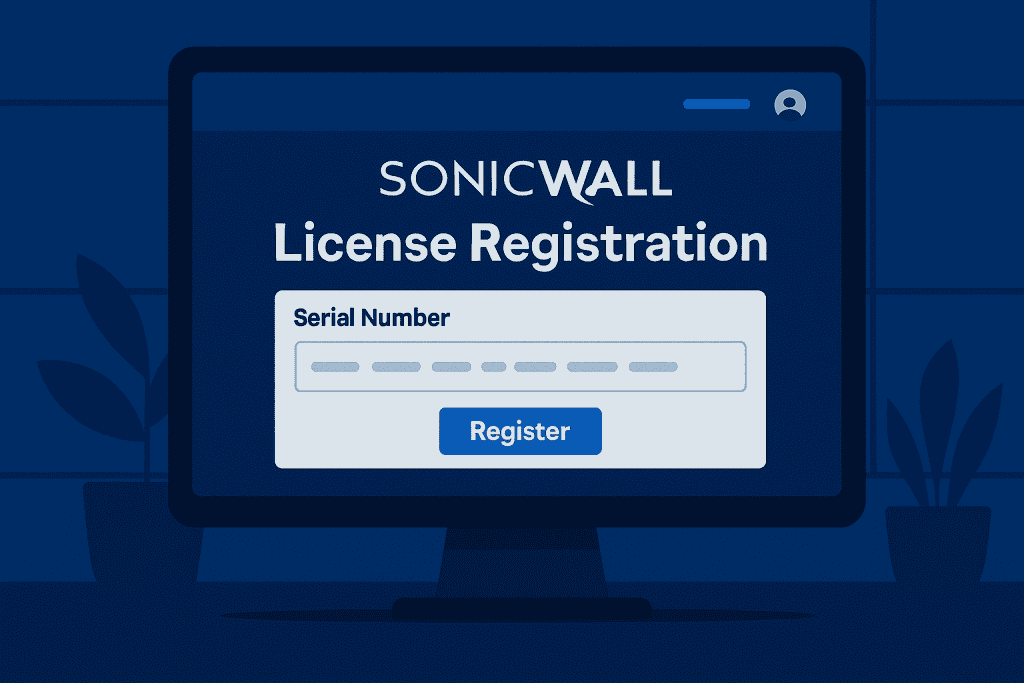
Registering your device is the next critical step. Navigate to the System section and click on Licenses. Here, you’ll be guided to sign into or create a MySonicWall account. Once logged in, link your device by entering its serial number and authorization code. This registration unlocks security services such as Gateway Antivirus, Content Filtering, and Intrusion Prevention. Activating these services turns your firewall into a proactive guardian, capable of identifying and neutralizing threats before they reach your internal systems.
Step 4: Update the Firmware
Head over to System Settings to check for the latest firmware updates. These updates contain crucial security patches and performance improvements. It’s best practice to always run the most current version available. Click to download and install the update, then allow the device to reboot. Keeping your SonicWall Firewall up to date ensures it can counteract new and emerging attack vectors effectively.
Step 5: Configure Security Services
Once updated, proceed to the Security Services menu. Here, you’ll enable features like Gateway AV, Anti-Spyware, Application Firewall, and Intrusion Prevention. Each of these services adds another layer of defense against malware, phishing, and other cyber threats. Tailor these features based on your network needs. For example, a small office may not need deep SSL inspection, but content filtering and anti-spyware features would be essential. Configuring these settings properly strengthens your firewall’s ability to detect threats in real time.
Step 6: Create Access Rules
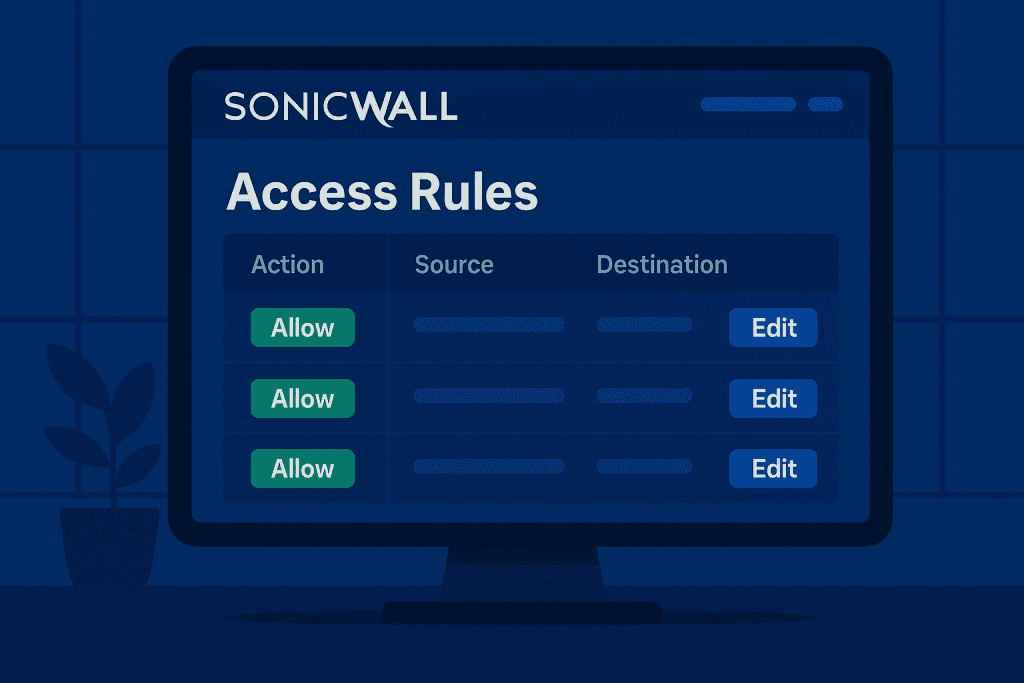
Next, move to the Access Rules section under the Firewall tab. These rules define which traffic is allowed in and out of your network. For instance, you can create rules to only allow specific IP addresses or restrict certain types of traffic. This is where the customization of your firewall really shines. Set a policy to allow VPN traffic if you’re using one, or block access from geographic regions known for cybercrime. Each rule you configure brings tighter control and fewer surprises from unmonitored traffic.
Step 7: Backup and Monitor
Once your configuration is complete, it’s wise to back up your settings. Go to System Settings and export your current configuration to a local file. Should your device reset or malfunction, you can restore your setup quickly. Additionally, enable logging and alerts. The Log Monitor gives you real-time insight into your network traffic, while automated alerts notify you of any unusual activities. Proactive monitoring is just as important as initial setup, providing early warning signs of potential breaches.
Tips and Warnings
To get the most from your firewall, consider the following advice and caveats. These suggestions can save you time and protect your network from common pitfalls.
| Tips | Warnings |
|---|---|
| Set up alerts for high-priority security events | Never leave default admin credentials unchanged |
| Schedule firmware updates monthly to stay secure | Avoid enabling universal access rules for external connections |
| Backup your configuration file after every major change | Do not ignore expired licenses, as features will stop working |
| Use layered security with VPN and antivirus tools | Refrain from disabling default protection modules without reason |
One thing to note, tools like Express VPN can add an additional layer of encryption to your browsing sessions, especially when accessing the network remotely. However, they should be seen as complementary to, not a replacement for, the security provided by a properly configured firewall.
Conclusion
Setting up your SonicWall Firewall may seem complex at first glance, but once broken into manageable steps, it becomes a straightforward process. From connecting cables and logging into the interface to enabling security features and customizing access rules, every step you take enhances the resilience of your network. The firewall not only deflects direct attacks but also prevents unseen digital threats from creeping into your system unnoticed.
With consistent updates, proper configuration, and regular monitoring, your SonicWall Firewall becomes a dependable security asset that guards your data and devices tirelessly. Whether you’re running a small business or managing a growing network, taking the time to understand and deploy your firewall effectively will pay dividends in peace of mind and operational stability.
FAQs
How does a SonicWall Firewall enhance cybersecurity for small businesses?
SonicWall Firewalls protect businesses from cyber threats by using intrusion prevention, malware detection, and packet inspection technologies. These firewalls create secure perimeters, blocking harmful traffic while allowing legitimate data to flow.
Can I use SonicWall Firewall with my existing Windows Update server?
Yes, SonicWall Firewalls support integration with update servers. You can configure access rules that allow Windows Update traffic while maintaining inspection protocols for security.
What makes SonicWall Firewall different from other firewalls in the cybersecurity market?
SonicWall stands out due to its advanced threat protection, real-time monitoring tools, and scalability. It’s especially valued for its user-friendly interface and reliable performance across different environments.
Resources
- Computrade Technologies. SonicWall Product Line
- eSecurity Planet. SonicWall Firewall Review
- Firewalls.com. SonicWall Firewall Buyer’s Guide
- Palies Technologies. SonicWall Firewall Overview
- SonicWall. Getting Started Guide
