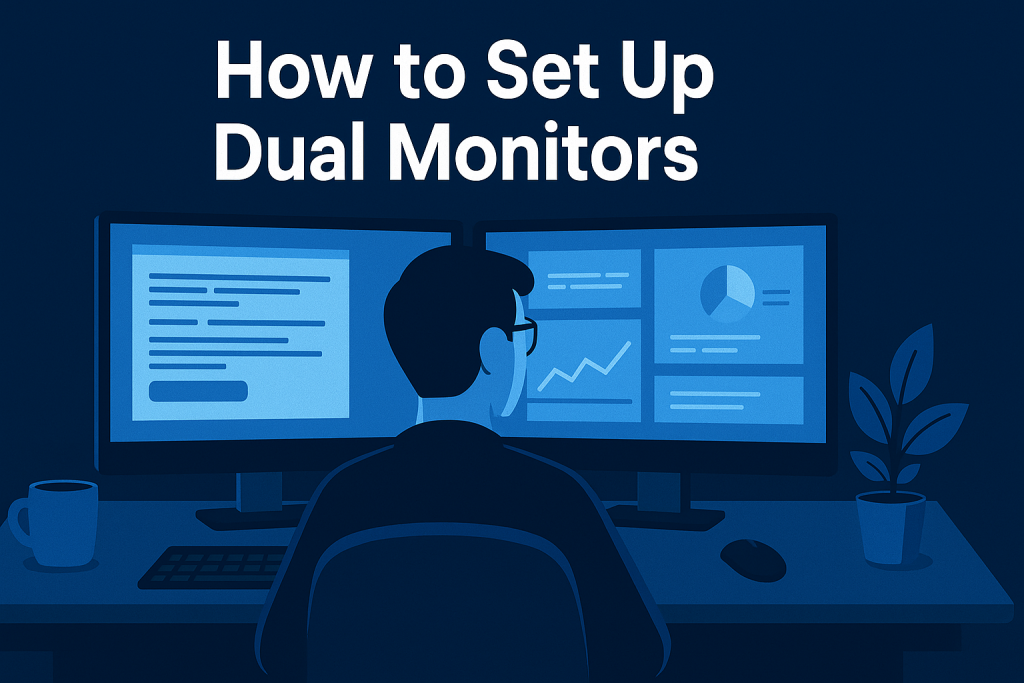
If you’ve ever wondered how to boost your workflow, gaming experience, or multitasking ability, a dual monitor setup is the solution. Setting up two screens allows you to expand your digital workspace, making it easier to manage tasks without constantly switching tabs.
In this blog, you’ll learn exactly how to setup dual monitors in 7 easy steps, along with benefits, potential issues, and expert tips.
What Does Dual Monitor Setup Mean?
A dual monitor setup refers to connecting two screens to a single computer. This configuration expands your desktop workspace, enabling multitasking across two displays.
For example:
- Run a video conference on one monitor while taking notes on the other.
- Play a game on one screen while monitoring live chat on the second.
- Edit videos on one display while keeping timelines and reference images open on the other.
This kind of setup is common in industries like finance, design, and software development but is just as useful for students, streamers, and remote workers.
Synonyms: multi-monitor setup, extended display, dual-screen configuration.
Benefits of a Dual Monitor
- Enhanced Productivity → Work on multiple projects side by side, without minimizing windows.
- Improved Multitasking → Browse, design, code, and communicate simultaneously.
- Better Gaming and Streaming → Play on one monitor while streaming/chatting on the other.
- Creative Workflows → Designers and editors enjoy seamless timelines across screens.
- Learning and Research → Students can watch lectures on one screen while taking notes on another.
- Work-Life Balance → Keep entertainment or chat apps on one screen while working on the other.
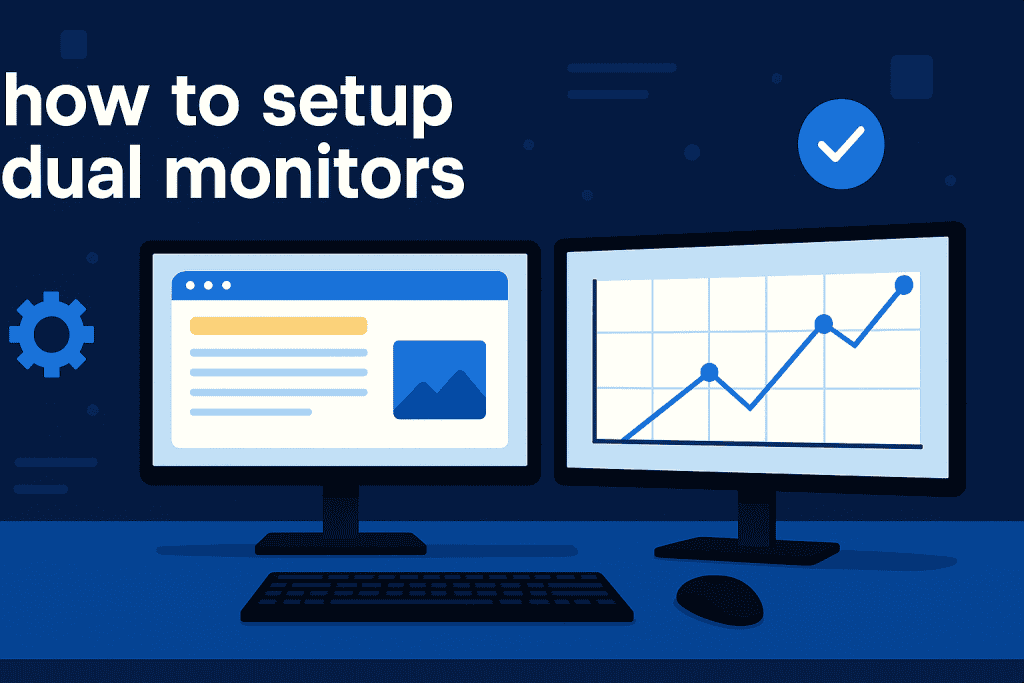
Setup Dual Monitors: Step-by-Step Guide
Step 1: Check Your Graphics Card
Ensure your computer supports multiple displays. Most modern GPUs and integrated graphics offer two or more outputs such as HDMI, DisplayPort, or USB-C. On laptops, look for these ports on the side or back.
Step 2: Choose the Right Cables
Select cables compatible with both your GPU and monitors.
- HDMI → Most common, supports HD/4K.
- DisplayPort → Best for higher refresh rates (144Hz/240Hz).
- USB-C/Thunderbolt → Found on newer laptops, supports video output and charging.
Pro Tip: Avoid VGA if possible—it’s outdated and delivers lower quality visuals.
Step 3: Position Your Monitors
Arrange your monitors at eye level. If using different sizes, make sure the top edges align. Angle them slightly inward to reduce neck strain. Many gamers prefer one screen centered for gameplay and the second angled for chat or apps.
Step 4: Connect and Power On
Plug the cables into the computer and monitors. Once powered on, your operating system should detect the second display automatically.
Step 5: Adjust Display Settings
- Windows: Right-click desktop → Display Settings → select Extend Display.
- Mac: Apple Menu → System Preferences → Displays → Arrangement.
Choose whether you want the second monitor to mirror (duplicate) your primary display or extend your desktop.
Step 6: Calibrate Resolution and Scaling
For smooth use, set both monitors to the same resolution if possible. Adjust scaling to make text/icons comfortable. For creative workflows, aligning color calibration across displays helps maintain consistency.
Step 7: Organize Workflow for Productivity
Now drag apps to different screens. Many users dedicate one monitor to work tools (spreadsheets, design software) and another to communication apps (email, Teams, Discord). Gamers often keep Twitch chat or OBS open on the secondary screen while gaming on the primary.n one screen for work and another for communication or entertainment.
Common Issues in Dual Monitor Setup and Fixes
- Second Monitor Not Detected → Recheck cables, restart PC, or update GPU drivers. On laptops, ensure the output port supports external displays.
- Resolution Problems → Go into display settings and calibrate manually. Some older monitors may not support the resolution of modern GPUs.
- Lag or Stuttering → Use the correct refresh rate and high-quality cables. DisplayPort often fixes stutter issues at higher refresh rates.
- Color Differences → Calibrate brightness and contrast manually. Tools like Windows Calibration Assistant help match displays.
- Desk Space Issues → Consider monitor arms or wall mounts to free up space.
Pros & Cons of Dual Monitor Setup
| Pros | Cons |
|---|---|
| Boosts productivity | Requires more desk space |
| Ideal for gaming and creative work | Higher electricity usage |
| Makes multitasking easier | Can be costly with premium monitors |
| Reduces tab switching | May cause neck strain if poorly positioned |
The pros outweigh the cons for most users, but make sure you have a desk large enough and invest in ergonomic positioning to avoid strain.
Uses of a Dual Monitor Setup
- Remote Work → Host video calls on one screen while editing documents on the other.
- Gaming → Play on one display and use the second for Discord, chat, or streaming dashboards.
- Finance/Trading → Monitor charts, graphs, and live news feeds at once.
- Design and Editing → Timeline on one screen, editing tools or preview windows on the other.
- Education → Students can research, take notes, and attend virtual classes simultaneously.
- Software Development → Code on one display while testing apps on another.
Conclusion
A dual monitor setup is more than just two screens—it’s a productivity powerhouse. From multitasking to gaming, the 7 easy steps outlined above can help you create a smoother, more efficient digital experience.
Whether you’re working remotely, editing videos, streaming games, or analyzing data, a properly configured setup transforms how you use your computer. By understanding the benefits, fixing common issues, and applying expert tips, you’ll get the most out of your investment.
If you’ve been hesitating to add a second monitor, 2025 is the perfect year to make the leap—it’s one of the simplest and most effective upgrades for both work and play.
FAQ
Is a dual monitor setup worth it?
Yes, it improves productivity, multitasking, and overall workflow efficiency.
Can I setup dual monitors on a laptop?
Yes, most laptops with HDMI or USB-C ports support external monitors.
What’s the best cable for dual monitors?
HDMI or DisplayPort cables are preferred for high-quality connections.
Resources
- Microsoft: Setup Multiple Monitors
- Apple: Use Multiple Displays on Mac
- TechRadar: Best Monitors 2025
- How-To Geek: Troubleshooting Dual Monitors
- Dual Screen Setup: Desktop Computer Monitors
