In the ever-evolving world of cryptocurrencies, ensuring the security of your digital assets is paramount. One of the latest solutions to hit the market is the Kraken Wallet, a self-custodial mobile wallet designed to provide enhanced security and ease of use for crypto enthusiasts. This wallet supports multiple networks and offers open-source code for transparency and trust. As digital currencies continue to grow in popularity, having a reliable and secure wallet is more important than ever. This guide will walk you through the process of Kraken Wallet Setup, highlighting its key features and benefits.
Kraken Wallet Setup
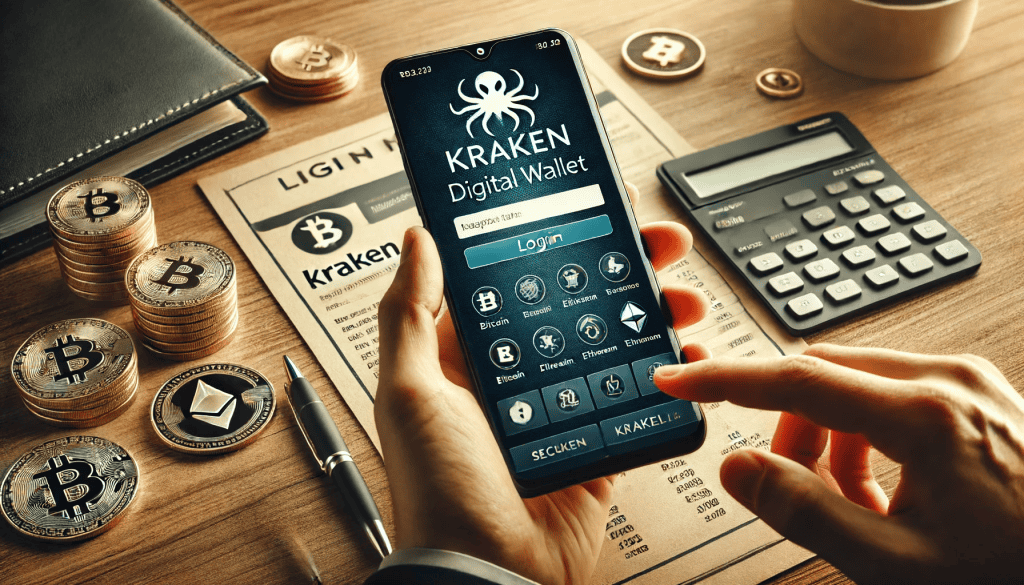
The Kraken Wallet is designed to cater to both beginners and experienced users, offering a user-friendly interface alongside robust security features. By following this Kraken Wallet setup guide, you will learn how to download, install, and configure your wallet, ensuring your cryptocurrencies are stored safely. Additionally, we will explore the wallet’s unique features, such as multi-network support and open-source transparency. Whether you are new to the world of crypto or looking to switch to a more secure wallet, this guide will provide you with all the information you need to get started with the Kraken Wallet setup.
Step 1: Download and Install Kraken Wallet
To begin using the Kraken Wallet, you need to download the application. The wallet is available for both iOS and Android devices, making it accessible to a wide range of users. Follow these steps to download and install the Kraken Wallet:
- Visit the App Store or Google Play Store: Search for “Kraken Wallet” in your device’s app store.
- Download the App: Click on the download button and wait for the app to install on your device.
- Open the App: Once installed, open the Kraken Wallet app to begin the setup process.
Step 2: Create a New Wallet
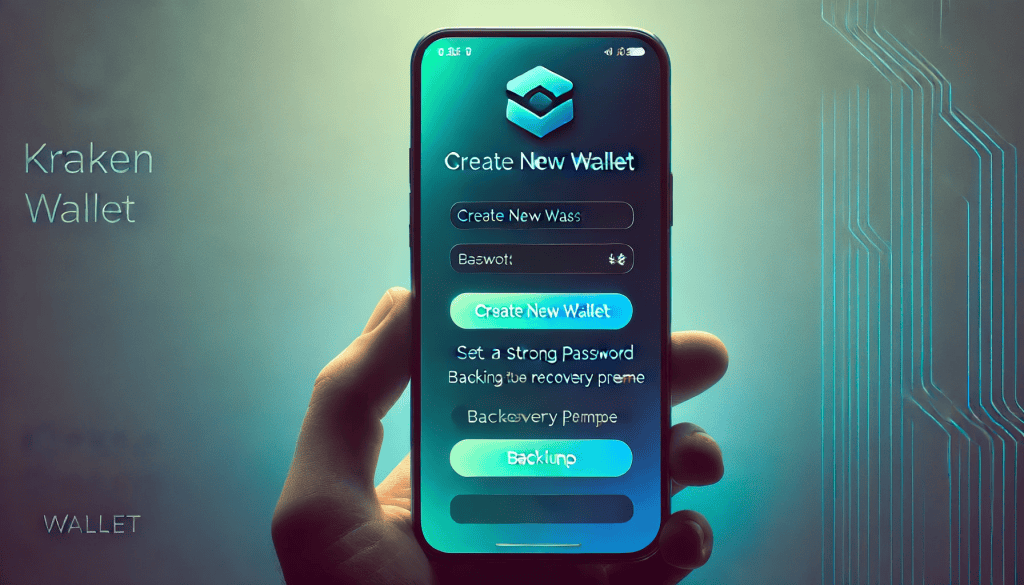
After installing the app, the next step is to create a new wallet. Here’s how you can do it:
- Launch the App: Open the Kraken Wallet app on your device.
- Select “Create New Wallet”: Follow the on-screen instructions to start the wallet creation process.
- Set a Strong Password: Choose a strong and unique password for your wallet. This password will be used to access your wallet, so ensure it is memorable yet secure.
- Backup Your Recovery Phrase: The app will generate a recovery phrase for your wallet. Write down this phrase and store it in a safe place. This recovery phrase is crucial for recovering your wallet if you forget your password or lose access to your device.
Step 3: Configure Security Settings
Ensuring the security of your wallet is a critical step in the setup process. The Kraken Wallet offers various security settings to protect your assets:
- Enable Two-Factor Authentication (2FA): Go to the security settings and enable 2FA. This adds an extra layer of security by requiring a second form of verification when accessing your wallet.
- Set Up Biometric Authentication: If your device supports biometric authentication, such as fingerprint or facial recognition, enable this feature for added convenience and security.
- Review and Adjust Permissions: Check the app permissions and adjust them according to your security preferences.
Step 4: Add Cryptocurrencies to Your Wallet
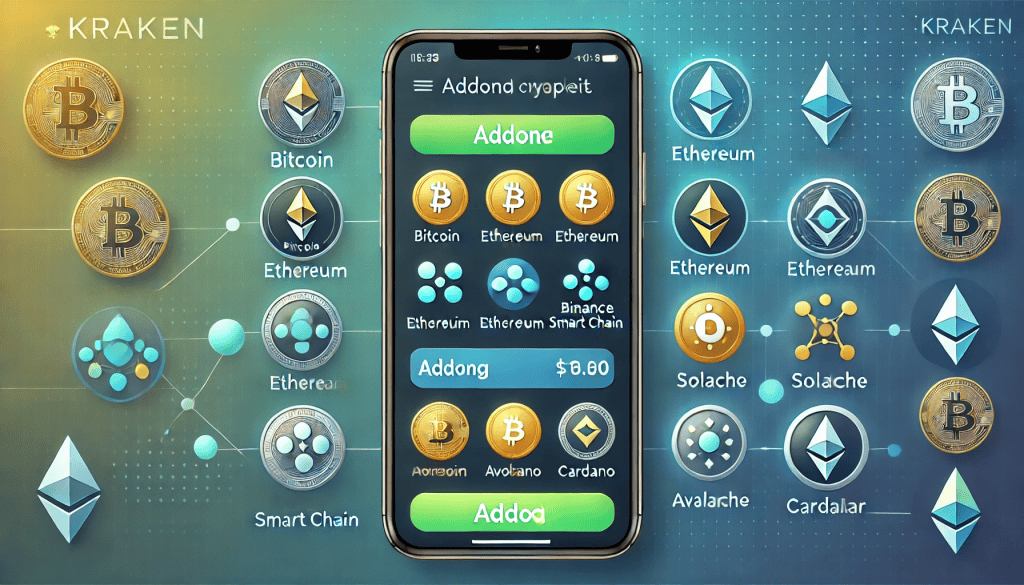
With your wallet set up and secured, the next step is to add cryptocurrencies. The Kraken Wallet supports multiple networks, allowing you to manage various digital assets in one place. Follow these steps to add cryptocurrencies:
- Access the Wallet Dashboard: Open the Kraken Wallet app and navigate to the dashboard.
- Select “Add Asset”: Choose the cryptocurrency you want to add to your wallet from the list of supported assets.
- Receive Crypto: Follow the instructions to generate a receiving address. Share this address with the sender or use it to transfer crypto from another wallet or exchange.
Supported Networks and Cryptocurrencies
| Network | Supported Cryptocurrencies |
|---|---|
| Bitcoin | BTC |
| Ethereum | ETH, ERC-20 tokens |
| Binance Smart Chain | BNB, BEP-20 tokens |
| Polkadot | DOT |
| Solana | SOL |
| Avalanche | AVAX |
| Cardano | ADA |
| Stellar | XLM |
Step 5: Manage Your Assets
Once you have added cryptocurrencies to your wallet, you can start managing them efficiently. The Kraken Wallet provides various features to help you keep track of your assets:
- View Balances: Check your asset balances on the wallet dashboard.
- Send Crypto: Use the “Send” feature to transfer crypto to another wallet or address. Enter the recipient’s address and the amount to be sent, then confirm the transaction.
- Receive Crypto: Use the “Receive” feature to generate a new receiving address for each transaction to enhance security.
- Track Transactions: Monitor your transaction history to keep track of all incoming and outgoing transfers.
Step 6: Explore Advanced Features
The Kraken Wallet offers advanced features that cater to more experienced users. These features enhance the wallet’s functionality and provide additional security options:
- Multi-Network Support: Manage assets across multiple blockchain networks within the same wallet.
- Open-Source Code: The wallet’s open-source code is available for review, ensuring transparency and trust.
- Custom Transaction Fees: Adjust transaction fees according to your preferences, giving you control over the speed and cost of transactions.
Conclusion
Setting up and using the Kraken Wallet is a straightforward process that offers enhanced security and convenience for managing your cryptocurrencies. By following the steps outlined in this guide, you can ensure that your digital assets are stored safely and securely. The Kraken Wallet’s multi-network support and open-source transparency make it a reliable choice for both beginners and experienced crypto enthusiasts.
In addition to its robust security features, the Kraken Wallet provides a user-friendly interface and advanced options such as custom transaction fees and biometric authentication. These features enhance the overall user experience, making it easier to manage and protect your digital assets. As the cryptocurrency landscape continues to evolve, having a secure and versatile wallet like Kraken Wallet is essential for safeguarding your investments.
Whether you are new to cryptocurrencies or an experienced trader, the Kraken Wallet offers the tools and features you need to manage your assets effectively. With its comprehensive support for multiple networks and commitment to open-source transparency, the Kraken Wallet is poised to become a go-to choice for crypto enthusiasts worldwide. Start your journey with Kraken Wallet today and experience the benefits of secure and efficient crypto management.
FAQ
What is a self-custodial wallet?
A self-custodial wallet is a type of crypto wallet where the user has full control over their private keys and funds.
How do I recover my Kraken Wallet if I lose my device?
Use the recovery phrase provided during the wallet setup to recover your wallet on a new device.
Can I use the Kraken Wallet for multiple cryptocurrencies?
Yes, the Kraken Wallet supports multiple cryptocurrencies across various networks.
Resources
- Coingape. Kraken Launches Self-Custodial Mobile Wallet Across Eight Networks.
- Altcoin Buzz. Kraken Launches New Wallet for Enhanced Crypto Security.
- Techopedia. Introducing Kraken Wallet: The Best Open-Source Solution for Crypto Enthusiasts.
- SFC Today. Kraken Wallet Emerges as Go-To Choice for Crypto Enthusiasts.
- The Block. Kraken Launches Self-Custodial Mobile Wallet and Releases Its Open-Source Code.
