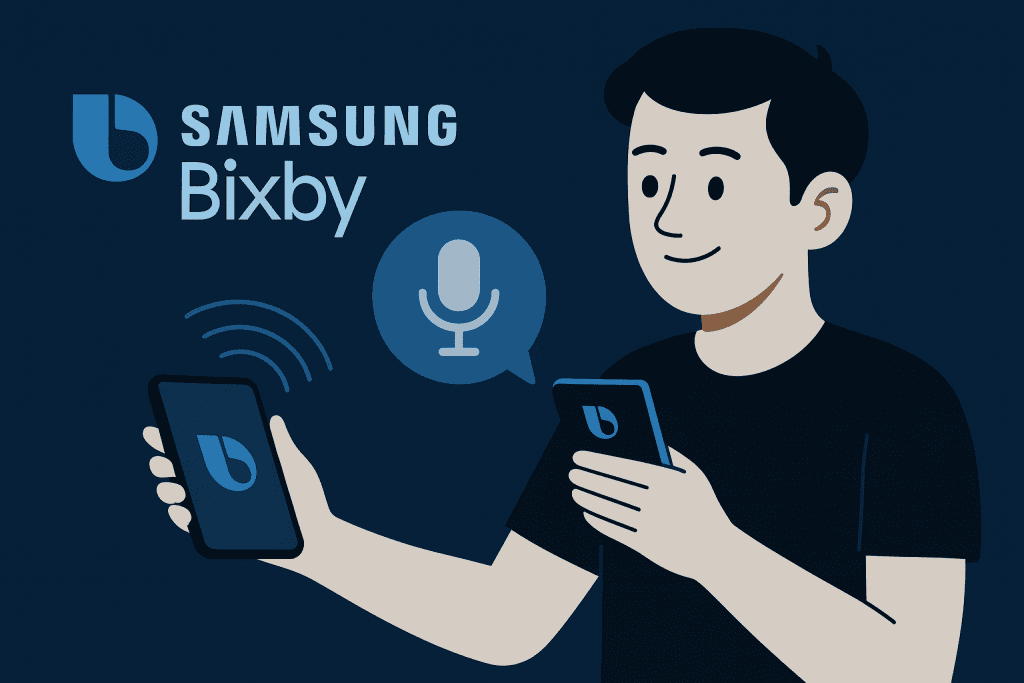
Samsung Bixby has become a standout feature for many Samsung Galaxy users, offering a world of convenience at their fingertips. For those unfamiliar, Bixby is Samsung’s virtual assistant, designed to simplify everyday tasks through voice commands and automation. Whether you are a busy professional, a tech enthusiast, or someone simply looking to streamline daily routines, understanding how to use Samsung Bixby can significantly enhance your mobile experience.
When I first explored Samsung Bixby, I was impressed by how much it could do. From setting reminders to managing smart home devices, Bixby proved to be more than just a simple assistant. It transformed my smartphone into a powerful, personalized tool. This guide will walk you through the steps needed to activate and make the most of Bixby, ensuring you tap into the full potential of this advanced technology.
Why Use Samsung Bixby?
Before diving into the setup process, it is essential to understand why Samsung Bixby deserves your attention. Unlike many other virtual assistants, Bixby integrates deeply with Samsung devices, allowing you to perform tasks that go beyond basic voice commands.
For instance, you can automate your routines, control smart devices, or navigate within Samsung’s native apps. Imagine saying, “Good night,” and having Bixby turn off the lights, silence notifications, and set your alarm. These types of interactions can save time and reduce stress in your day-to-day activities. For anyone who values efficiency, Samsung Bixby offers a range of tools designed to support and simplify life.
Materials or Tools Needed
To ensure a smooth setup, gather the following items and complete the necessary prerequisites:
| Item | Details |
|---|---|
| Samsung Galaxy phone | Confirm that your model supports Bixby |
| Samsung account | Required for activation and syncing |
| Internet connection | Essential for updates and voice commands |
| Latest software updates | Ensures optimal performance and stability |
Taking a few moments to prepare these will make the setup process more efficient and trouble-free.
Step-by-Step Instructions
Step 1: Activate Bixby on Your Device
Begin by waking up your Samsung Galaxy device. Locate the Bixby button, which is typically positioned below the volume controls. Alternatively, you can swipe to the Bixby Home screen. Sign in using your Samsung account; if you do not yet have an account, you can easily create one. Once logged in, follow the on-screen prompts to set up voice recognition. Speak clearly during this process to ensure accurate recognition later.
I recall feeling a bit uncertain during my first setup, but once completed, I quickly saw how much time it saved.
Step 2: Set Up Bixby Voice Commands
With Bixby activated, try using your voice to test its capabilities. Simply say, “Hi Bixby,” or press the designated button. When you hear the confirmation chime, Bixby is ready to assist. Begin with basic requests such as “What is the weather today?” or “Set an alarm for 7 AM.”
In my experience, practicing a few basic commands builds confidence. As you become more familiar with Samsung Bixby, you will soon be using it to send messages, add calendar events, or make calls.
Step 3: Customize Bixby Routines
Within the Bixby app, navigate to the ‘Routines’ section. This is where Bixby truly demonstrates its versatility. You can create personalized routines, such as having your phone automatically switch to silent mode during meetings or dim the screen at bedtime.
One of my personal favorites is the “Good Morning” routine, which provides a summary of my schedule and the day’s weather. By tailoring routines to match your habits, you can create a seamless and efficient daily experience.
Step 4: Connect Bixby to Smart Devices
To expand Bixby’s capabilities, consider connecting it to your smart home devices through the SmartThings app. Once connected, you can control lights, thermostats, speakers, and more using voice commands.
I vividly remember the first time I used Bixby to control my living room lights. With a simple request, I was able to set the mood for an evening at home. This level of control feels intuitive and futuristic, adding meaningful value to everyday tasks.
Step 5: Explore Additional Bixby Features
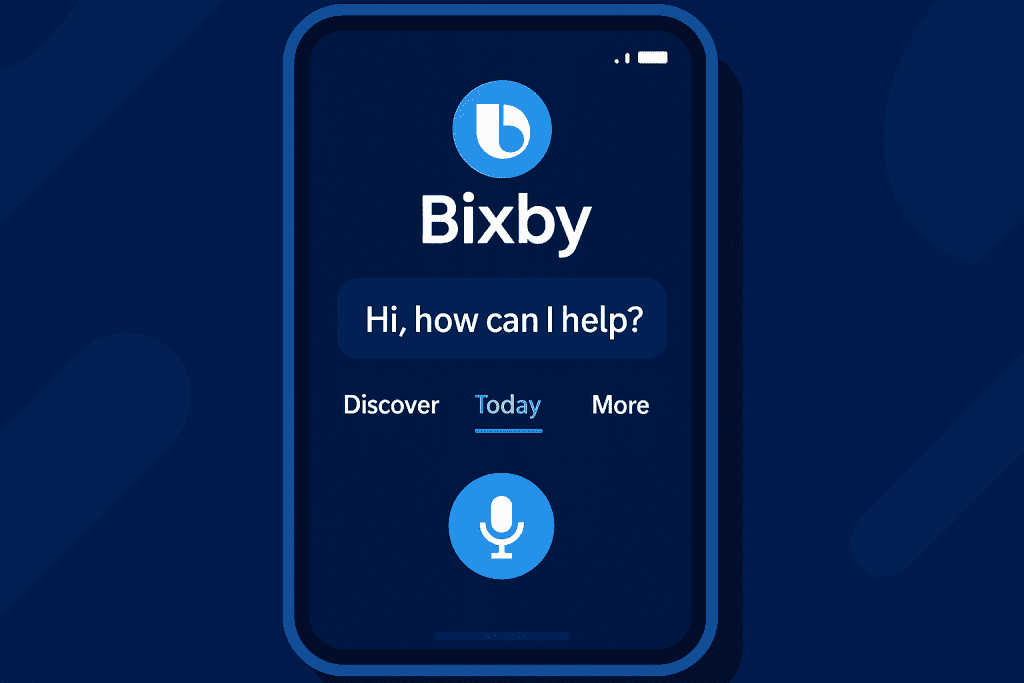
Beyond the basics, Samsung Bixby offers several advanced tools worth exploring. Features such as Bixby Vision allow you to identify landmarks, translate text, or shop by scanning products with your camera. You can also integrate Bixby with services like Spotify to play your favorite playlists or podcasts on command.
Each new feature adds a layer of convenience and discovery, showcasing the thoughtful innovation Samsung has built into its ecosystem.
Common Bixby Issues and Fixes
While Samsung Bixby is designed to work smoothly, occasional issues can arise. Fortunately, most are easy to address.
- If Bixby stops recognizing your voice, navigate to Settings > Voice Wake-Up > Improve Voice Recognition, and retrain the system.
- If the app crashes or freezes, check for software updates in the Galaxy Store or Google Play Store. Additionally, you can clear the app cache by going to Settings > Apps > Bixby Voice > Storage. Restarting your phone often resolves performance glitches.
- When Bixby misinterprets commands, ensure you are speaking clearly in a quiet environment. You can also review the list of supported commands within the app for best results. I once spent an afternoon frustrated, only to discover that my phone case was partially covering the microphone. Small details can make a significant difference.
Tips and Warnings
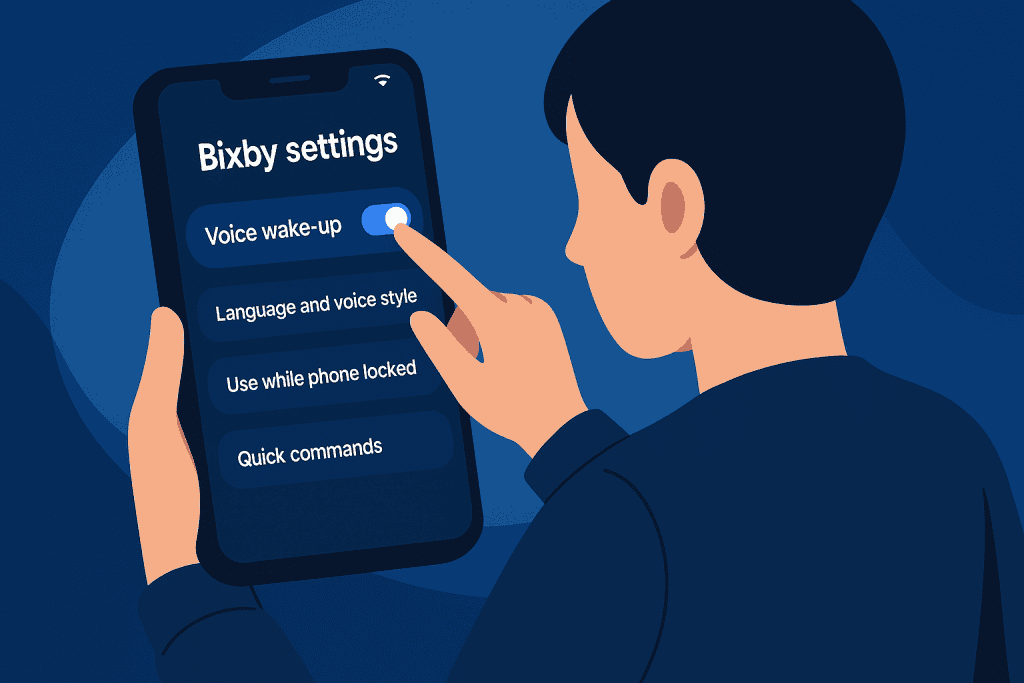
| Helpful Tips | Cautions |
|---|---|
| Use clear and simple language | Avoid using Bixby in very noisy surroundings |
| Regularly explore the Bixby Marketplace | Be cautious about sharing sensitive information |
| Keep your device software updated | Monitor battery usage if you rely on Bixby often |
By following these guidelines, you can enhance both the effectiveness and security of your Bixby experience.
Conclusion
With the steps outlined above, you now have a practical guide to unlocking the potential of Samsung Bixby. From activation and personalization to troubleshooting and advanced use, Bixby can transform your smartphone into a highly efficient personal assistant.
I encourage you to explore its many features and see how Samsung Bixby can simplify your daily routines and improve your interaction with smart devices. The time you invest in learning these tools will pay off with a smoother, more intuitive experience.
FAQs
How can I reset Samsung Bixby if it becomes unresponsive?
You can reset Bixby by going to Settings > Apps > Bixby Voice, clearing the cache, and restarting your device. It is also a good idea to ensure the app is updated to the latest version.
Can Samsung Bixby manage devices outside of the Samsung ecosystem?
While Bixby works best with Samsung SmartThings, it can sometimes connect to non-Samsung devices through compatible hubs or apps. Always check device compatibility through the SmartThings app.
What advantages does Samsung Bixby offer over other virtual assistants?
Samsung Bixby provides deep integration with Samsung apps and hardware, allowing for unique controls such as Bixby Routines and Bixby Vision. While other assistants may offer broader ecosystem support, Bixby excels in Samsung-specific tasks and features.
Resources
- Samsung Support. How to use Bixby on your Galaxy phone
- Digital Trends. How to Use Bixby
- UpPhone. What Is Bixby On A Samsung Galaxy?
- Learn Pro Tips. How to Get Bixby on Samsung
- Android Police. What is Samsung Bixby?
