Duo Security Login offers a reliable way to protect your accounts with multifactor authentication. It helps reduce the risk of unauthorized access and secures sensitive information. Whether for personal use or professional settings, enabling Duo enhances your security posture. Follow a few simple steps to stay protected and gain peace of mind.
Duo Security Login Materials or Tools Needed
To set up Duo Security Login, you need a smartphone or tablet with the Duo Mobile app and a computer with internet access. Use the computer to log into your admin account or service portal. Make sure you have a registered Duo account and backup codes in case you lose access to your device. These essentials will help you complete the setup without interruptions.
| Tool / Material | Description |
|---|---|
| Smartphone or tablet | For installing the Duo Mobile app |
| Computer with internet | Access to your admin account or service portal |
| Registered Duo account | Set up through your organization or individually |
| Backup codes | Optional but recommended for emergencies |
Duo Security Login Instructions
Step 1: Enroll Your Device
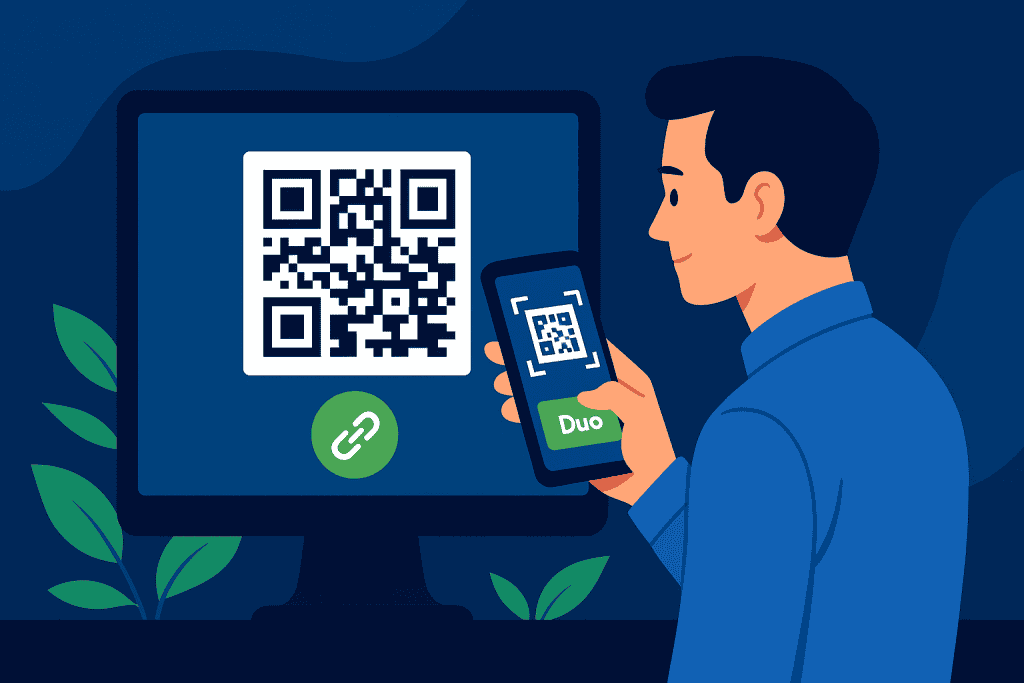
Begin by downloading the Duo Mobile app from your phone’s app store. Once the app is installed, open your organization’s Duo Security Login portal on your computer. You will see a QR code displayed on the screen. Using your phone, scan this code through the Duo app. This step securely links your phone to your Duo account so it can generate codes or send approval requests. If you encounter confusion, the Duo app offers helpful prompts to guide you through the enrollment smoothly.
Step 2: Verify and Activate
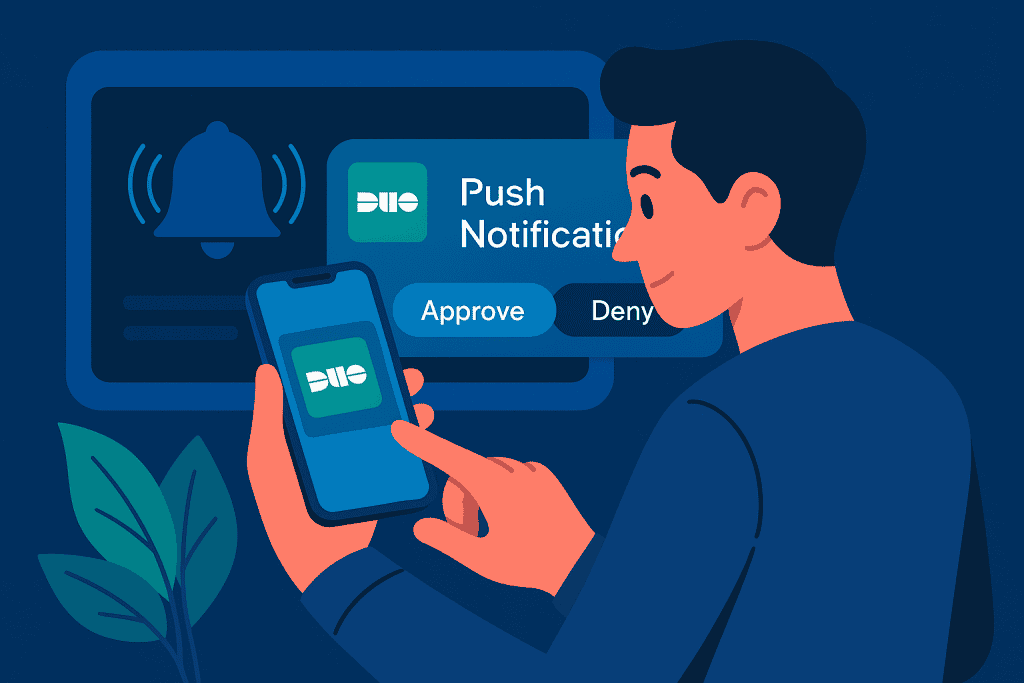
After connecting your device, Duo will send you a test push notification. You need to open the Duo app on your phone and tap approve when you see the request. This confirms that your device is correctly enrolled and can respond to future authentication requests. If the push notification doesn’t appear or fails, you can use a passcode generated within the app to complete activation. This verification ensures that your setup is fully functional before use.
Step 3: Configure Backup Options
Preparing backup options is critical to prevent being locked out. Within your Duo Security Login settings, you can enable additional verification methods like receiving passcodes through SMS, phone calls, or printed backup codes. These backups ensure you maintain account access even if your primary device is lost or unavailable. It’s wise to set these up early so you are not caught unprepared in emergencies. Take time to explore and activate each option for maximum account safety.
Step 4: Test Your MFA Setup
To ensure everything works, log out of your account and attempt to log back in. When prompted, you should receive a push notification or be asked to provide a passcode from the Duo app. Approve or enter the code to complete the login. This test ensures that your multifactor authentication (MFA) setup is functioning correctly and gives you confidence that you’re protected. If any issues arise during testing, you can address them immediately before facing real-world use.
Step 5: Customize Device Settings
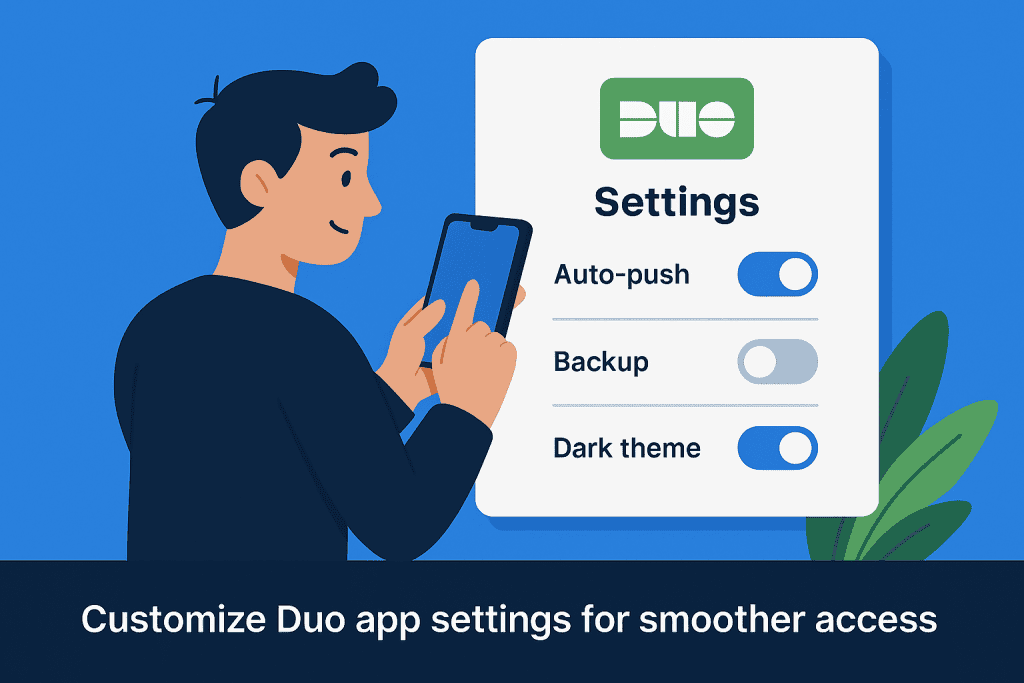
Open the Duo app on your phone and navigate to its settings section. Here, you can name your device, choose a default action like automatic push approval, and enable alerts for suspicious activity. Customizing these options tailors your experience to fit your preferences and ensures smoother everyday use. Adjusting settings not only improves convenience but also enhances your overall security by making sure notifications and actions match how you prefer to manage access.
Step 6: Enforce Policies for Teams
If you are an administrator, it’s important to set consistent security policies across your organization. Access the Duo Admin Panel and configure settings that apply to all users, such as mandatory MFA, session timeouts, or device restrictions. By enforcing these policies, you create a stronger security framework for your entire team. This step is crucial for organizations managing sensitive data because it reduces the risk of human error or inconsistent security practices among users.
Step 7: Monitor and Update Regularly
Maintaining strong security doesn’t end after setup. Make it a habit to review Duo Security Login reports and logs regularly to identify suspicious activities or failed login attempts. Keep your Duo Mobile app and all associated systems updated to the latest versions to benefit from improved features and security patches. Monitoring your system ensures you stay ahead of emerging threats, and updating ensures your defenses remain effective as technology and cyber risks evolve.
Duo Security Login Tips and Warnings
To make your Duo Security Login experience smoother, follow these extra tips
| Tip | Why It Matters |
|---|---|
| Always keep backup codes handy | Prevents lockout if your device is lost or broken |
| Regularly update the Duo Mobile app | Ensures access to the latest security features |
| Don’t approve unknown login attempts | Helps defend against phishing or hacking attempts |
| Use device biometrics for faster approval | Speeds up the login process while staying secure |
- Avoid these common mistakes
- Ignoring backup setup can leave you stranded
- Approving suspicious notifications without verifying is risky
- Forgetting to update the Duo app regularly weakens security
Conclusion
Setting up Duo Security Login adds a strong second layer of protection to your accounts. It goes beyond device enrollment by including backups, custom settings, and team security policies. Ongoing monitoring and updates are key to staying secure. With consistent effort, you can keep your accounts safe and enjoy peace of mind online.
FAQ
How does Duo Security Login help in cybersecurity?
Duo Security Login boosts cybersecurity by requiring multiple forms of authentication, making it much harder for cybercriminals to access your accounts even if they have your password.
Can I use Duo Security Login without a smartphone?
Yes. While the Duo Mobile app offers the most flexibility, you can also use hardware tokens or receive passcodes via SMS or phone calls for authentication.
What should I do if Duo Security Login isn’t working?
First, check your internet connection and app updates. If problems persist, use backup codes or contact your admin. Regular updates and monitoring help avoid such issues.
Resources
- Duo Security. Official Duo homepage
- Stony Brook University. Duo Security Two-Step Login
- OneLogin Knowledge Base. Duo Setup
- York University. Two-Factor Authentication
- Washington University. What Is Duo Security
- World Wide Technology. Introduction to Duo Security
