Picture this: you’re juggling firewalls, VPNs, and routers like a circus performer, trying to keep your office network safe. That was me last year when I realized our old setup was creaking under pressure. Enter How to Set Up Cato Networks a guide that transforms your network security solution into a sleek, centralized powerhouse.
I still remember the first time I logged into the Cato Networks portal; the clarity of the dashboard and the promise of unified management made me feel as if I’d discovered a secret lab for network wizards. Instead of hopping between firewalls and SD-WAN appliances, I could now oversee everything from a single pane of glass. In today’s fast-paced digital landscape, mastering this setup isn’t just a neat trick it’s the difference between smooth operations and a technician on speed dial at midnight.
In this article, we’ll walk through every detail, so even if you’re new to software-defined networking or thinking, “What on earth is SASE?”, you’ll come away with a clear roadmap. Whether you’re a one-person IT team or part of a sprawling enterprise, this how-to guide will demystify each step. Ready to dive in and see how Cato can revolutionize your connectivity? Let’s get started.
How to Set Up Cato Networks Materials or Tools Needed

Before we embark on this journey, let’s make sure you have everything lined up. Just like a chef gathers ingredients before reading, you’ll need a few essentials to set up your SASE environment. Below is a simple table to keep you on track.
| Tool / Material | Purpose |
|---|---|
| Cato SASE Subscription License | Enables access to the Cato Management Cloud |
| Internet-Connected PC or Laptop | For portal access and configuration |
| Supported Edge Device or Router | To link on-prem networks to the cloud |
| Admin Credentials & Permissions | Required for portal setup and network policies |
| Basic Networking Knowledge | Understanding of IP addressing, routing, and firewall |
How to Set Up Cato Networks Instructions
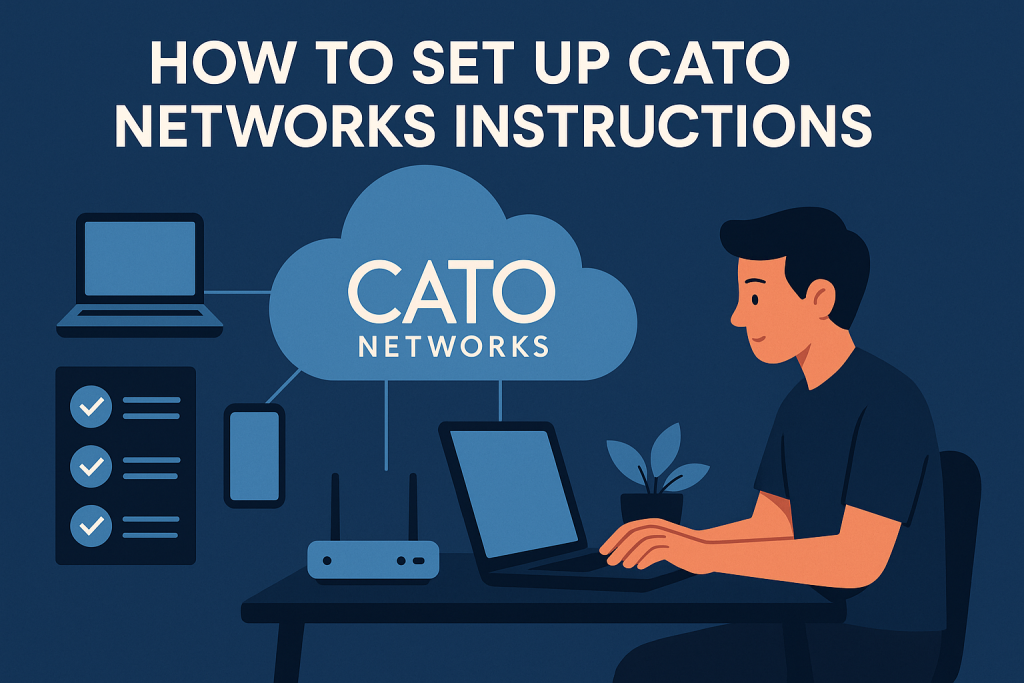
Let’s roll up our sleeves and dive into the core steps in Cato Networks. Over the next few sections, you’ll add your edge device, configure site settings, apply security policies, and validate connectivity. Don’t worry if it feels like a lot take it one step at a time.
Step 1: Register and Access the Portal
First, let’s get you into the portal. Grab the welcome email that landed in your inbox after purchase and click the access link. You’ll arrive at the Cato Management Console login page go ahead and enter your admin credentials. Once you’re in, glance down at the bottom right corner of the window: see “catos 5.0” or a similar version number? That’s the microkernel-based Cato Networks Operating System powering your environment.
It might seem like jargon, but knowing this detail gives you confidence that you’re interacting with a distributed, secure foundation. Spend a minute exploring the dashboard check that your organization name is correct and note the menu on the left. If you’re like me, you’ll appreciate bookmarking this page for quick access; I still laugh about my first setup where I spent half an hour hunting for the login URL.
Step 2: Add Your Edge Device
Next, let’s route traffic from your branch to the cloud. Still in the Management Console, click Sites and select Add Site. Choose Edge Device and give your site a friendly name, like Main Office Router names you’ll recognize at 2 AM troubleshooting sessions. When prompted, download the device configuration file.
If you’re doing this remotely, you can use cato online resources to fetch the correct template for your device model. I remember attaching my first Palo Alto firewall at a coffee shop hotspot staying caffeinated made the process feel almost zen. Save the configuration to your router, reboot it, and allow a few minutes for the tunnel to establish. You’ll see a green status dot in the portal once the edge is online.
Step 3: Configure Site Settings
Once your edge device is visible in the console, click its entry in the Sites list to configure. Set up the IP address range for this location double-check the subnet mask, because a tiny typo can lock you out. Under the Secure Access tab, define your firewall and threat prevention rules.
This is where your network security solution flexes its muscles: you can choose to block specific applications, enforce web filtering, or enable IPS modules. Don’t rush; take a moment to map out which internal resources need safe passage and which should be restricted. I recall a scenario where a colleague forgot to whitelist the VoIP server and ended up in a frantic call blackout. Learn from that: test small and then expand rule scope.
Step 4: Apply Security Policies
With the site defined, let’s shape your policy. Navigate to Policies > Security, then click New Policy. Start by whitelisting trusted traffic think your CRM, email servers, and DNS services. Next, add any blacklists you need; perhaps block social media during work hours or restrict peer-to-peer sharing. If you have remote users, configure access policies under Remote Access to issue client connectors.
A friend once locked himself out because his policy only covered IP ranges in his country. We dodged disaster by building in a Remote Admin rule that grants specific credentials regardless of location. After saving, deploy the policy and watch the real-time logs to confirm traffic is flowing as intended. If something looks off a red alert or denied legit request tweak the rules and redeploy until you’ve struck the perfect balance.
Step 5: Validate Connectivity and Monitoring
Finally, let’s double-check connectivity and monitoring. Under Insights > Analytics, you can chart bandwidth usage, latency, and blocked threats. The sleek interface of cato makes data visualizations feel like scrolling through your favorite fitness tracker everything is right there, updated live. I once noticed an unexplained spike in outbound traffic at 3 AM; thanks to that dashboard, I traced it to a misconfigured backup script hitting the internet at full throttle. Catching that early saved us from a surprise bill. Once you’re satisfied, set up a daily report email so you can wake up to a concise summary of network health without logging in manually.
How to Set Up Cato Networks Tips and Warnings
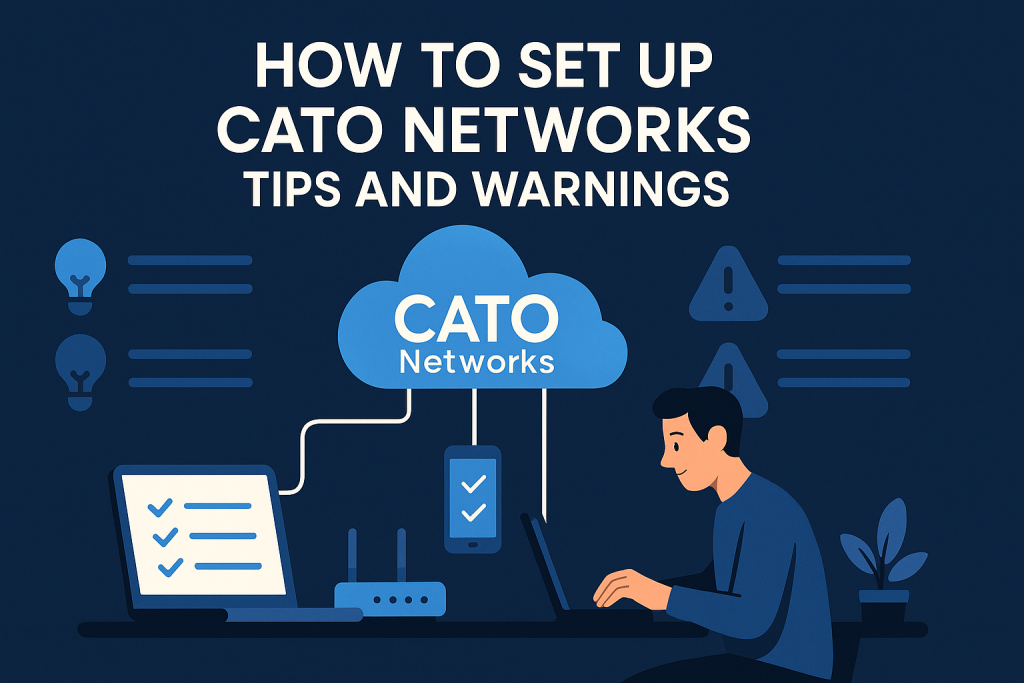
No matter how well you plan, it’s easy to hit snags. Use the table below to keep best practices at your fingertips and steer clear of common traps.
| Tips | Warnings |
|---|---|
| Always backup existing configs before changes | Don’t skip testing policies in a staging environment |
| Use descriptive names for sites to avoid confusion | Avoid using default passwords or weak credentials |
| Schedule policy deployments during low-traffic hours | Beware of incorrect subnet masks blocking legitimate traffic |
| Leverage automation via APIs for repeatable deployments | Resist the temptation to disable logging to “clean up” dashboards |
| Keep firmware and software versions up to date | If you get stuck, a quick search for cato’s near me can help you locate local support partners |
Conclusion
We’ve walked through every detail of How to Set Up Cato Networks from logging into the portal and adding your edge device to crafting granular policies and verifying live traffic. By following these steps, you’ll move from juggling disparate appliances to enjoying a unified, cloud-driven network that adapts to your needs. Now it’s your turn: fire up that portal, bookmark your console, and deploy your first policy. With a bit of patience and the right checklist, you’ll wonder how you ever survived without this streamlined approach.
FAQ
How long does it usually take to complete How to Set Up Cato Networks in a network security environment?
For a small office, you can expect the core setup portal access, edge device onboarding, and basic policy creation—to take about 1–2 hours. Larger deployments with multiple sites may span a day or two, depending on testing cycles and approvals.
What prerequisites are required for How to Set Up Cato Networks in a network security environment?
You’ll need an active subscription, admin credentials, a compatible edge device or router, and basic networking knowledge (subnets, IP addressing, routing). Having a test lab or staging environment helps validate changes before rolling them out in production.
How can I troubleshoot common issues during How to Set Up Cato Networks for a network security deployment?
Start by checking the edge device status in the portal—green means connected. Review real-time logs under Insights to spot denied traffic. If you hit a wall, confirm IP ranges, firewall rules, and firmware versions. For persistent problems, consult the online knowledge base or reach out to support.
Resources
- Cato Networks Official. Home Page
- SASE Experts. Cato Networks Overview
- CLM Tech. Cato Networks Configuration Guide
- Crunchbase. Cato Networks Company Profile
- Wikipedia. Cato Networks
