In the ever-evolving world of cryptocurrencies, securing your digital assets is paramount. The Trezor Safe 5 hardware wallet, with its advanced touchscreen and enhanced security features, is a top choice for many crypto enthusiasts. This guide will walk you through the setup process, ensuring your assets are protected.
Setting Up the Trezor Safe 5 Hardware Wallet
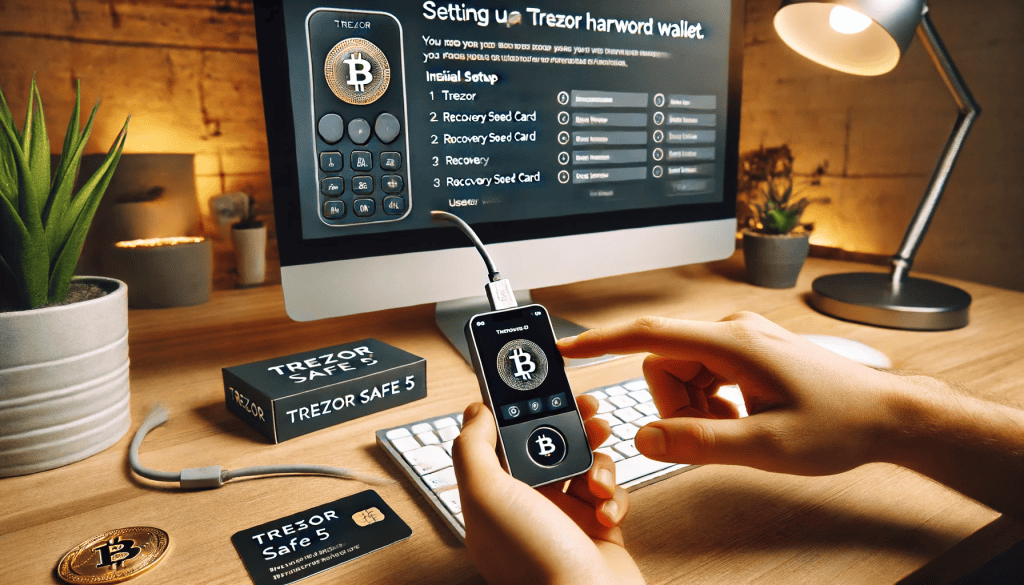
Cryptocurrency security is a growing concern as the value and popularity of digital assets continue to rise. With numerous reports of hacks and security breaches, safeguarding your cryptocurrencies is more crucial than ever. One of the most reliable methods to protect your digital assets is by using a hardware wallet. The Trezor Safe 5 hardware wallet, launched in May 2024, offers cutting-edge security features and a user-friendly touchscreen interface. This guide aims to provide a detailed, step-by-step process to set up your Trezor Safe 5 hardware wallet, ensuring that even beginners can follow along easily.
Setting up a hardware wallet might seem daunting, but the Trezor Safe 5 makes it straightforward with its intuitive design and comprehensive setup instructions. By following this guide, you will learn how to initialize your device, create a secure recovery seed, and understand essential security practices to keep your cryptocurrencies safe. Transitioning from software wallets to hardware wallets can significantly enhance your security, and the Trezor Safe 5 is designed to provide peace of mind for all crypto holders. With its custom expert setup options, you can ensure that your wallet is configured correctly from the start. Now, let’s dive into the setup process.
Step 1: Unboxing Your Trezor Safe 5
When you receive your Trezor Safe 5, ensure the package is sealed and untampered. Inside, you should find the following items:
- Trezor Safe 5 device
- USB-C cable
- Recovery seed card
- User manual
Step 2: Connecting to Your Computer
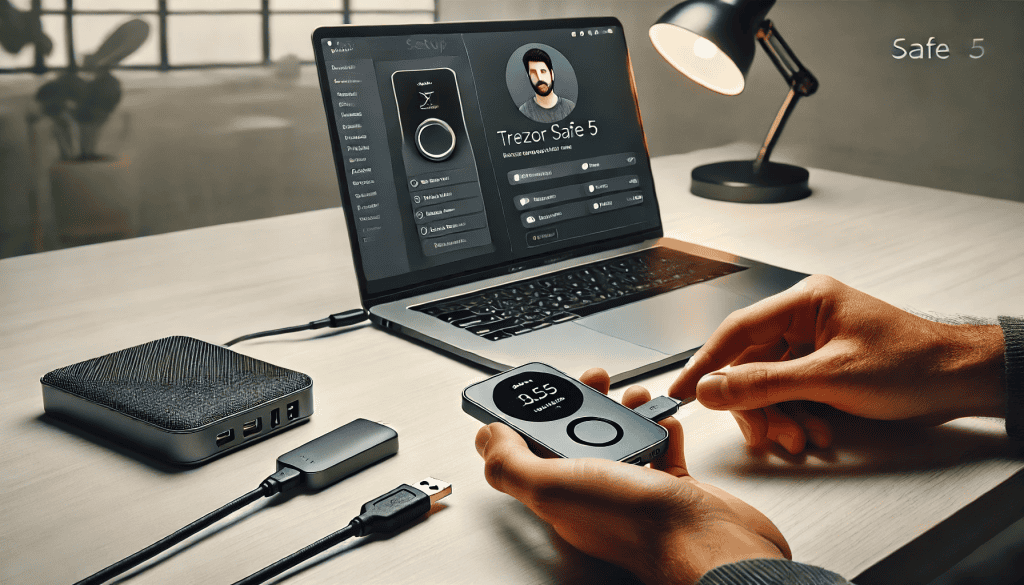
- Connect the Trezor Safe 5 to your computer using the provided USB-C cable.
- Navigate to Trezor’s official website to download the necessary software.
- Follow the on-screen instructions to install the Trezor Bridge, which facilitates communication between your device and the computer.
Step 3 : Initializing Your Device
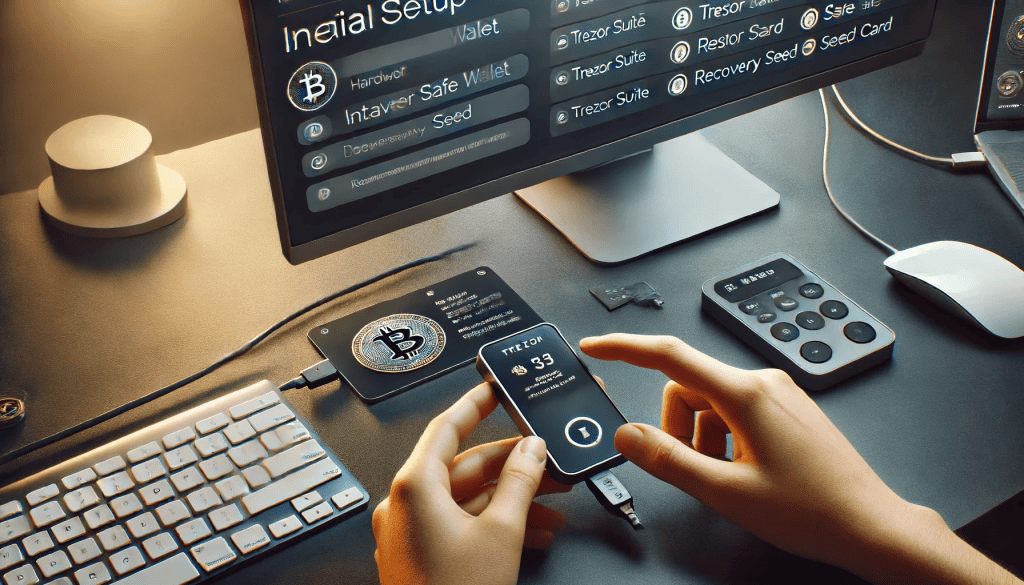
- Once connected, the Trezor Safe 5 will prompt you to begin the setup process on its touchscreen.
- Choose to create a new wallet.
- Follow the prompts to generate a recovery seed. This seed is crucial for recovering your wallet if the device is lost or damaged. Write it down carefully on the recovery seed card provided and store it in a secure location.
Step 4 : Setting Up a PIN
After generating your recovery seed, the next step is to set up a PIN for an added layer of security. This PIN will be used to access your Trezor Safe 5 hardware wallet. Enter and confirm your chosen PIN using the device’s touchscreen, ensuring that it is both secure and memorable. This step enhances the protection of your cryptocurrencies by requiring this PIN for any transaction or device access.
- After generating your recovery seed, set up a PIN for an additional layer of security.
- Enter and confirm your chosen PIN using the Trezor Safe 5’s touchscreen.
Step 5: Custom Expert Setup (Optional)
For those seeking enhanced security configurations, the Trezor Safe 5 offers a custom expert setup:
- Navigate to the expert setup section on the device.
- Follow the advanced security prompts to customize your wallet settings, including passphrase protection and additional authentication methods.
Step 6: Installing Trezor Suite
- Download and install the Trezor Suite application from the Trezor website.
- Open Trezor Suite and connect your Trezor Safe 5.
- Follow the application prompts to complete the setup and synchronization process.
Key Features of the Trezor Safe 5
| Feature | Description |
|---|---|
| Touchscreen Interface | Easy-to-use 2.5-inch touchscreen |
| Recovery Seed | 24-word recovery seed for wallet recovery |
| Custom Expert Setup | Advanced security configurations available |
| USB-C Connectivity | Fast and reliable connection to your computer |
| Passphrase Protection | Additional layer of security with optional passphrase |
| Compatibility | Works with Trezor Suite and other compatible software |
Conclusion
Setting up your Trezor Safe 5 hardware wallet is a crucial step in securing your cryptocurrency assets. By following the steps outlined in this guide, you can ensure that your wallet is configured correctly and that your recovery seed is safely stored. The Trezor Safe 5’s user-friendly touchscreen interface and comprehensive setup instructions make it accessible even for beginners. Additionally, the optional custom expert setup provides advanced security features for those who need extra protection.
Investing time in setting up your hardware wallet correctly will pay off by providing peace of mind and enhanced security for your digital assets. As the cryptocurrency market continues to grow, the importance of safeguarding your investments cannot be overstated. With the Trezor Safe 5, you have a reliable and secure solution at your fingertips. Ensure that you follow best practices, such as keeping your recovery seed offline and setting a strong PIN, to maximize the security of your wallet. By doing so, you can confidently manage and protect your cryptocurrencies in the ever-evolving digital landscape.
FAQ
Why should I use a hardware wallet?
Hardware wallets offer enhanced security by keeping your private keys offline, reducing the risk of hacking and unauthorized access.
What is a recovery seed?
A recovery seed is a 24-word phrase that can be used to recover your wallet if the device is lost or damaged. It’s crucial to store it securely.
Can I use my Trezor Safe 5 with multiple devices?
Yes, the Trezor Safe 5 can be used with multiple computers or devices, provided you have the necessary software installed on each.
Resources
- CryptoSlate. Trezor Launches New Touchscreen Hardware Wallet with Custom Expert Setup.
- The Block. Trezor Safe 5: A Comprehensive Review of the New Crypto Hardware Wallet.
- Cointelegraph. Trezor Usability: Paid Onboarding for the Safe 5 Hardware Wallet.
- NFT Plazas. Trezor Safe 5 Hardware Wallet: Enhanced Security and Usability.
- Bankless. Trezor Debuts New Hardware Wallets.
