When systems experience instability, crashes, or unexpected freezes, one technology often works silently in the background to restore functionality: TDR (Timeout Detection and Recovery). It may sound technical, but this feature plays a critical role in ensuring smoother performance for both everyday users and professionals relying on computers. Understanding the definition of Timeout Detection and Recovery and how it operates can help you troubleshoot problems, optimize stability, and even prolong the life of your system hardware.
So, whether you’re a gamer experiencing screen freezes or an IT professional monitoring large networks, knowing the meaning of Timeout Detection and Recovery is valuable. It’s more than just a recovery mechanism—it’s a safeguard that keeps systems running when software or drivers fail. Let’s explore what Timeout Detection and Recovery is, why it matters, and how it contributes to system stability in today’s tech-driven world.
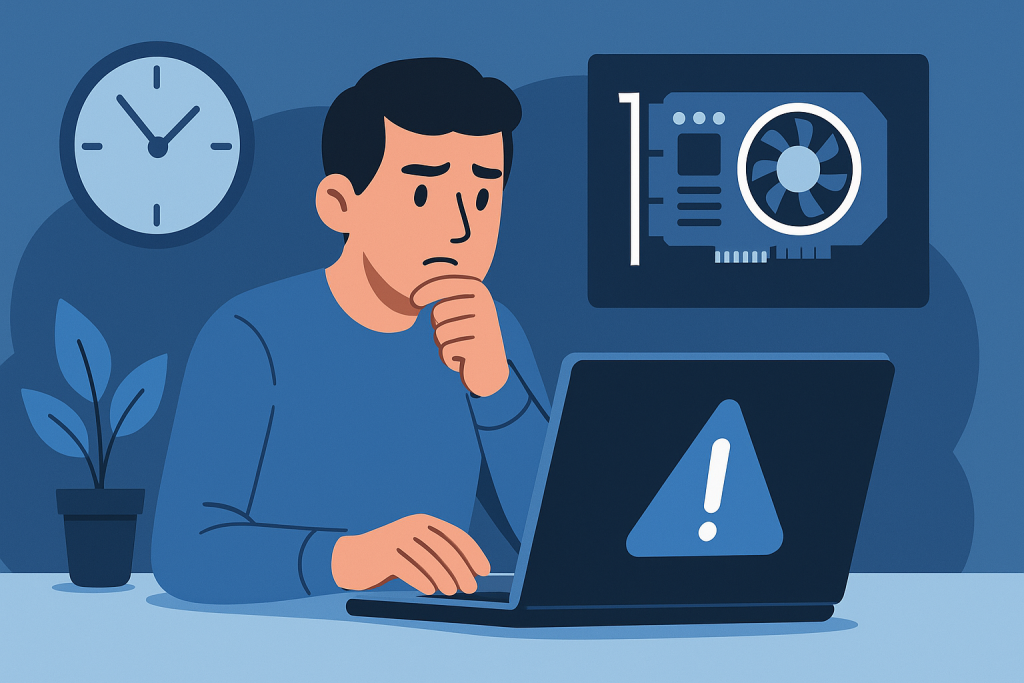
What is Timeout Detection and Recovery?
Timeout Detection and Recovery, or TDR, is a feature primarily found in Windows operating systems. Its purpose is simple yet powerful: detect when the graphics card (GPU) or driver stops responding and automatically reset it without forcing a full system crash.
In technical terms, Timeout Detection and Recovery monitors how long the GPU takes to complete a task. If it fails to respond within a certain time frame (default is usually two seconds), the system assumes something has gone wrong. Instead of crashing, Windows attempts to recover by resetting the GPU driver. This process reduces downtime and improves user experience.
Think of Timeout Detection and Recovery as an emergency reset button designed to prevent blue screens or complete system reboots when your graphics driver becomes unresponsive.
Breaking Down Timeout Detection and Recovery: Why It Matters
When we break down how Timeout Detection and Recovery works, it’s clear why it has become an essential part of system stability. Imagine you’re running a graphically demanding video game or rendering a 3D model. If the GPU stops responding due to overload, outdated drivers, or hardware stress, your computer could freeze. Without TDR, this would often result in a full crash.
Instead, Timeout Detection and Recovery quietly steps in:
- It detects unresponsiveness from the GPU.
- It waits a short timeout period (default two seconds).
- It recovers the driver without restarting the system.
- It allows you to resume your task, often with minimal disruption.
By reducing the number of system crashes, Timeout Detection and Recovery improves workflow efficiency, protects unsaved work, and enhances reliability in both personal and professional environments.
History and Development of Timeout Detection and Recovery
The concept of Timeout Detection and Recovery has its roots in operating system stability enhancements. Earlier versions of Windows struggled with frequent system crashes caused by GPU or driver failures. With the introduction of Windows Vista, Microsoft implemented Timeout Detection and Recovery to minimize downtime for users and create a more stable experience.
Since then, Timeout Detection and Recovery has been included in every version of Windows and refined to handle modern GPUs, from consumer-level graphics cards to enterprise-grade accelerators. The feature has evolved to support complex workflows such as gaming, virtual reality, and high-performance computing—fields where system stability is critical.
| Year | Development | Impact |
|---|---|---|
| 2006 | Windows Vista introduces TDR | Reduced frequency of GPU-related crashes |
| 2010s | Improvements in WDDM (Windows Display Driver Model) | Better handling of complex workloads |
| 2020s | Support for advanced GPUs and VR | Increased stability for gaming and enterprise systems |
Types of Errors Related
- “Display driver stopped responding and has recovered.”
- Black screen or temporary flickering during GPU reset.
- Application crashes without a complete system reboot.
These messages indicate that Timeout Detection and Recovery successfully prevented a larger crash. However, repeated events could signal deeper issues, such as failing hardware, unstable overclocking, or outdated drivers.
How Does Timeout Detection and Recovery Work?
TDR operates by following a systematic process:
- Detection: The system constantly checks GPU responses.
- Timeout: If no response occurs within two seconds, the timeout threshold is reached.
- Recovery Attempt: Windows resets the GPU driver.
- Notification: The user is alerted with an error message, but the system continues running.
This functionality highlights the balance between performance and stability. Without TDR, every graphics-related freeze would end in a full reboot. With TDR, only the GPU subsystem resets, which is far less disruptive.
Pros and Cons
| Pros | Cons |
|---|---|
| Prevents crashes by resetting GPU drivers | Temporary screen flickers during resets |
| Saves unsaved work from being lost | May reset GPUs unnecessarily if tasks exceed timeout |
| Reduces frustration by minimizing reboots | Frequent resets can mask deeper hardware issues |
| Improves system stability and reliability | Can be disruptive during demanding tasks |

Uses of Timeout Detection and Recovery in Modern Systems
Timeout Detection and Recovery is not just a hidden background process—it has real-world uses that improve reliability across different environments. Its practical applications can be best understood by examining how major technology leaders and documentation describe its impact:
- Microsoft Learn. Testing and Debugging TDR During Driver Development
Describes how graphics driver developers use TDR mechanisms and registry keys to test, simulate, and debug timeouts during driver development. - Microsoft Docs. WDDM Support for Timeout Detection and Recovery (TDR)
Explains how the Windows Display Driver Model integrates TDR, covering how timeouts are detected and recovered to maintain system stability. - Dell Support. Troubleshooting the Timeout Detection and Recovery Feature Within Windows
Offers guidance for business users and IT professionals on diagnosing and configuring TDR behavior, particularly under GPU-intensive tasks. - Microsoft Learn. Bug Check 0x117 VIDEO_TDR_TIMEOUT_DETECTED
Documents the error code generated when the display driver fails to respond within the timeout and how Windows handles recovery attempts. - Microsoft DevBlogs / PIX. TDR Debugging
Explores how TDR events (or device removals) are triggered by driver or hardware faults and how GPU captures can help debug the cause of TDRs.
Through these use cases, Timeout Detection and Recovery demonstrates its importance in gaming, workstations, business continuity, and everyday computing. By studying resources from Microsoft, NVIDIA, and Dell, users gain the knowledge to troubleshoot issues, enhance stability, and maximize system performance.
Conclusion
TDR, or Timeout Detection and Recovery, is more than just a background feature—it’s a critical skill for system stability. By automatically resetting unresponsive graphics drivers, TDR prevents crashes, protects valuable work, and ensures smoother computing experiences. While occasional TDR events are normal, frequent ones highlight deeper issues that may need troubleshooting.
Resources
- Microsoft Learn. Testing and Debugging TDR During Driver Development
- Microsoft Docs. WDDM Support for Timeout Detection and Recovery
- Dell Support. Troubleshooting the Timeout Detection and Recovery Feature
- Microsoft Learn. Bug Check 0x117 VIDEO_TDR_TIMEOUT_DETECTED
- Microsoft DevBlogs / PIX. TDR Debugging
