Ever had that heart-stopping moment when your screen freezes, and a creepy message demands money to unlock your files? I have. It happened to my cousin last year—an innocent click on a fake invoice cost him $800 and a week of lost data. That’s the danger of ransomware, and why Ransomware Protection in cybersecurity is no longer optional—it’s essential.
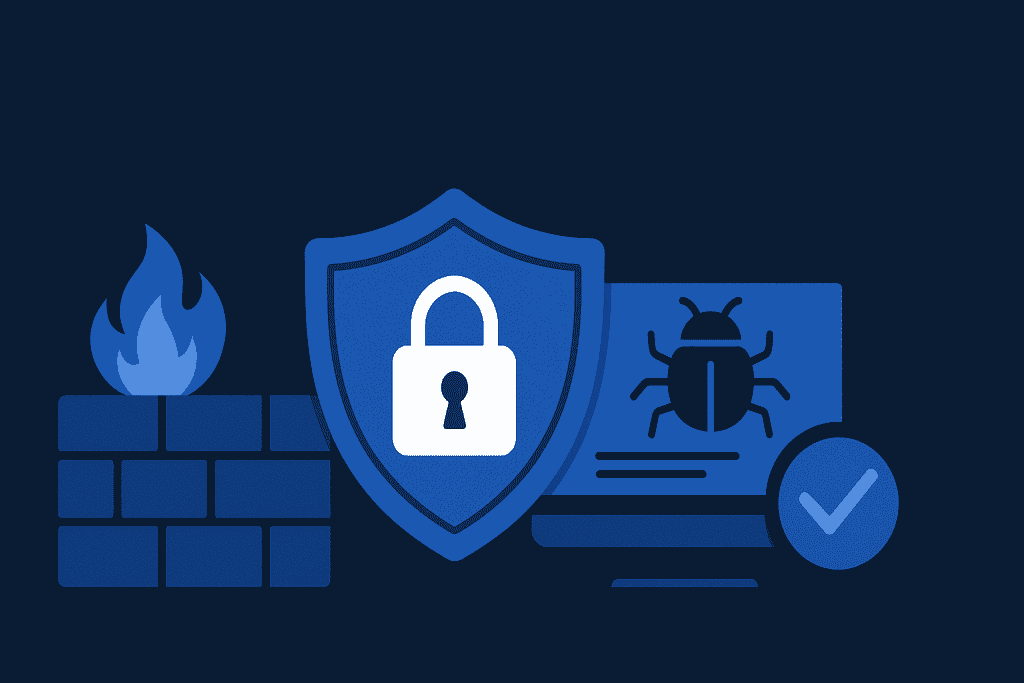
Whether you’re a small business owner, an IT student, or just someone who values their personal files, understanding how to shield yourself from ransomware is critical. With the rise of cyber threats and increasingly sneaky tactics like deepfakes, protecting your digital life has never been more important. This guide breaks down the best tools, habits, and steps you can take to stay ahead of attacks.
Ransomware Protection Materials or Tools Needed
Before diving into action, let’s gear up. Here’s what you’ll need to get started with effective Ransomware Protection.
| Tool/Resource | Why You Need It |
|---|---|
| Antivirus/Anti-Malware Suite | Detects and neutralizes ransomware |
| Cloud Backup Service | Keeps your data safe in case of attack |
| Updated Operating System | Closes security loopholes (Windows Update is key) |
| Firewall | Blocks unauthorized access |
| VPN (e.g., Express VPN) | Encrypts your online activity |
| Strong Password Manager | Protects login credentials |
Many of these tools are already available on most devices, but they’re often unused or poorly configured. Investing a bit of time to understand and fine-tune them can mean the difference between peace of mind and a full-blown data disaster.
Ransomware Protection Instructions
Step 1: Update Everything—Yes, Everything
Don’t snooze those Windows Update notifications. Updates patch security holes that ransomware loves to exploit. If you’re still running on outdated software, you’re practically inviting attackers in.
A friend of mine, who runs a boutique photography business, ignored updates for months. One day, she found her entire portfolio locked. The culprit? A ransomware exploit targeting an unpatched vulnerability in her editing software. She paid, lost money, and still didn’t get all her files back.
Set updates to automatic and regularly check that they’re actually installing. This includes not just your OS, but browsers, drivers, and lesser-known programs that might have admin access.
Step 2: Install Reliable Security Software
You can’t fight what you can’t see. Install a reputable antivirus or anti-malware program—preferably one that includes Ransomware Protection as a core feature. Malwarebytes and Kaspersky are both solid options.
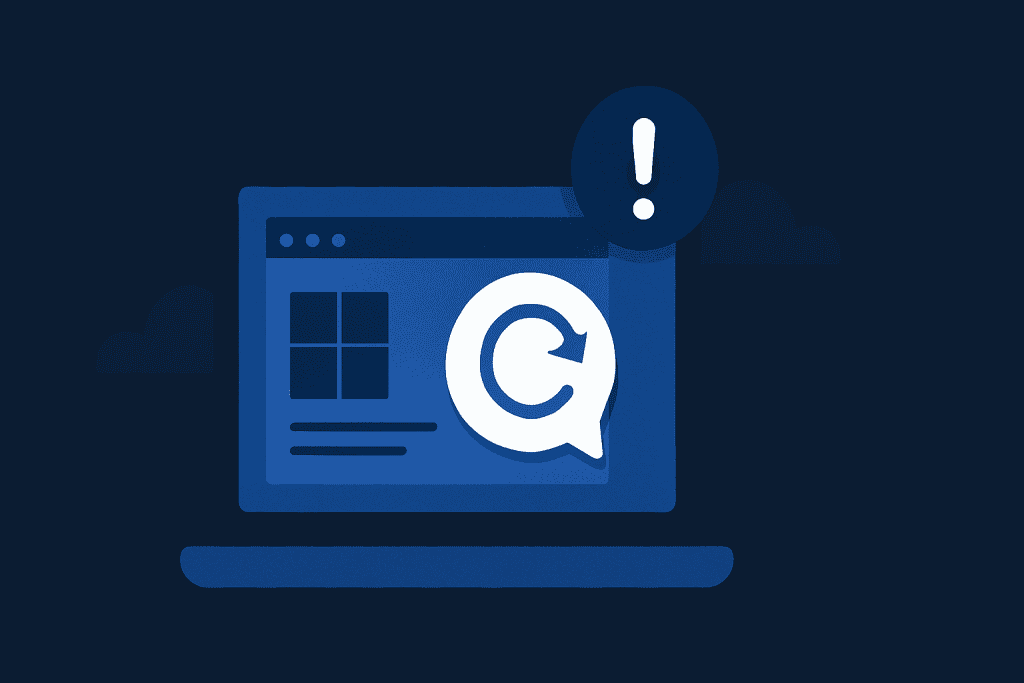
Many users assume that Windows Defender is “good enough.” While it’s decent, dedicated tools catch more threats, more often. Set up scheduled scans and make sure real-time scanning is enabled. If you’re running a business, consider enterprise-level security software with centralized monitoring.
Remember: free tools are good, but paid versions usually offer active ransomware protection, sandboxing, and behavior monitoring that could stop an attack in its tracks.
Step 3: Backup Your Data Like It’s Your Job
I learned this the hard way when a virus corrupted all my college assignments. Now, I back up everything—automatically—to a cloud service and an external hard drive.
This isn’t just for businesses. Your family photos, music library, and tax records are all digital assets worth protecting. Use a cloud provider with file versioning so you can restore previous versions if current ones get encrypted. Services like Google Drive, Dropbox, or iDrive work well when configured correctly.
For businesses, ensure backups are encrypted and off-site. Never connect your backup drive permanently to your main system—it could get infected too.
Step 4: Use a VPN on Public Wi-Fi
Ever worked from a coffee shop? That open Wi-Fi could be a hacker’s playground. Using Express VPN or another trusted VPN encrypts your data so it can’t be intercepted.
When you’re checking emails or accessing sensitive documents from public spaces, unencrypted traffic is like an open letter. Hackers use sniffing tools to read it. With a VPN, your connection is routed through a secure tunnel, making your activity invisible—even on sketchy networks.
For remote workers, this step isn’t optional anymore. It’s your first line of defense against digital eavesdropping.
Step 5: Educate Everyone Around You
Your network is only as strong as its weakest link. If you manage a team or live with less tech-savvy folks, teach them the signs of phishing emails and malicious attachments.
A company I consulted for suffered a breach because an intern clicked a fake delivery email. The malware spread through the internal network within minutes. After that disaster, they invested in regular cybersecurity training. No major issues since.
Even kids should know not to click unknown links or download attachments from strangers. Education isn’t a one-time thing—it should be part of your regular digital hygiene.
Step 6: Disable Macros in Email Attachments
Ransomware often hides in Word or Excel macros. Hackers know that people trust familiar file formats, so they pack dangerous scripts inside them.
By default, macros should be disabled. Go into your Office settings and make sure they don’t auto-run. If a file asks you to “enable content,” pause. Ask why it needs that. Only enable macros for documents from trusted sources—and even then, be cautious.
Step 7: Use Strong, Unique Passwords
Weak passwords are open doors. Use a password manager to generate and store long, complex passwords. Enable two-factor authentication (2FA) wherever you can.
People still use “123456” and “password” in 2025. Don’t be one of them. A good manager like Bitwarden or 1Password makes it easy to maintain strong credentials without having to memorize them all.
2FA adds a second layer of security—even if your password gets stolen, the attacker still needs your phone or biometric access to break in.
Step 8: Monitor Network Traffic
Use your firewall or network tools to look for unusual activity. Sudden spikes in traffic could be a red flag. This is especially important for small businesses.
Tools like GlassWire or even your router’s dashboard can show you what’s happening behind the scenes. If you see unknown devices, block them. Regularly check logs for strange patterns like large file transfers or repeated failed login attempts.
Step 9: Limit User Privileges
Don’t give everyone admin access. The fewer permissions someone has, the less damage a ransomware attack can do.
For example, your graphic designer doesn’t need full system access to do their job. Segment your systems: accounting, creative, logistics—each should have isolated access. If ransomware hits one, it won’t spread across everything.
Even at home, use a guest account for kids or visitors to keep your main files safe.
Step 10: Create a Ransomware Response Plan
If the worst happens, you need a plan. Decide in advance whether you’ll pay (never recommended), who you’ll contact, and how you’ll recover files.
Your plan should include contact info for your IT support, law enforcement, and even legal counsel if needed. Keep a printed copy in a secure place—if your systems go dark, you won’t be able to access it digitally.
Run tabletop exercises a few times a year. Just like fire drills, this keeps your team sharp and panic-free when things go sideways.
Ransomware Protection Tips and Warnings
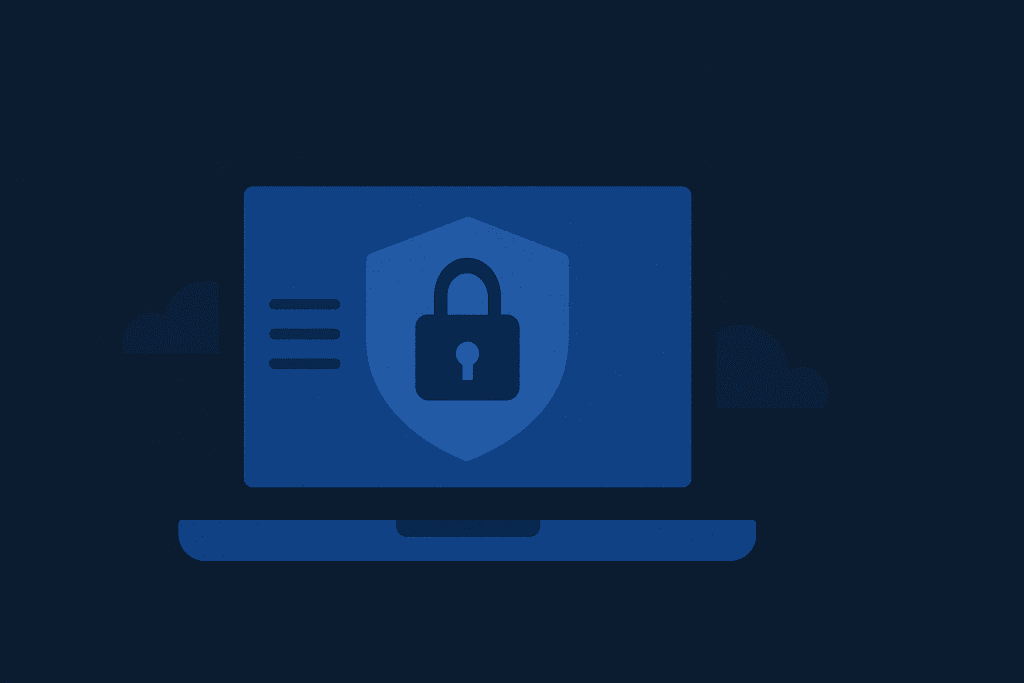
Staying safe isn’t just about tools—it’s about mindset. Here are some insider tips and common traps to avoid.
| Tip | Warning |
|---|---|
| Use layered security (firewall + antivirus + VPN) | Don’t rely on just one method |
| Back up data both online and offline | Don’t test backups only when disaster strikes |
| Train your team regularly | Don’t assume everyone knows the risks |
| Monitor security alerts in real time | Don’t delay responses to suspicious activity |
People often think, “It won’t happen to me.” That’s exactly what attackers hope you believe. The truth is, ransomware doesn’t discriminate. It targets anyone with something to lose—and that’s all of us.
Being proactive costs time and effort. Being reactive costs your data, your reputation, and sometimes your business.
Conclusion
Ransomware Protection doesn’t need to be complicated—but it does need to be consistent. Update your systems, back up your files, and take a layered approach to security.
Start today. The cost of waiting could be everything from your wedding photos to your company’s financials. Don’t risk it.
FAQ
What’s the best first step for ransomware protection in the cybersecurity space?
The smartest first move is setting up automatic backups. In the cybersecurity world, data loss is the real killer. A clean backup means you can wipe infected systems without paying a ransom. Combine that with antivirus software and you’re ahead of most users.
Can deepfakes be used to trick me into ransomware attacks?
Absolutely. Deepfakes are becoming tools for social engineering. Imagine getting a video message from your “boss” asking for urgent access. These tactics are evolving fast, making Ransomware Protection more critical than ever in today’s digital environment.
How does hacking typically lead to ransomware in cybersecurity attacks?
Most hacking involves exploiting weak points—like outdated software or unsecured networks. Once inside, hackers drop ransomware to encrypt your data and demand payment. That’s why proactive Ransomware Protection is essential in every cybersecurity strategy.
Resources
- Malwarebytes. Ransomware Protection and Removal Guide
- Kaspersky. How to Prevent Ransomware
- CyberNews. Protecting from Ransomware Attacks
- UpGuard. Best Practices to Prevent Ransomware Attacks
- Science News Today. Ransomware Explained
