In today’s digital world, juggling dozens of passwords for email, banking, shopping, and work accounts can be exhausting. Trying to remember a unique, complex password for every login often leads to shortcuts like reusing weak passwords or writing them down which exposes you to serious security risks. That’s where 1Password comes in. It’s a smart, reliable password manager designed to store all your credentials in one secure, encrypted vault. With features like password generation, autofill, and cross-device syncing, 1Password takes the stress out of managing your digital life. This guide will walk you through how to use 1Password so you can stay safe and organized online without the hassle.
What is 1Password?
In a world where our lives revolve around online accounts from banking and shopping to social media and work keeping track of passwords can feel like an overwhelming chore. That’s where 1 Password steps in. It’s not just a password manager; it’s your personal digital vault, designed to store and protect everything from login credentials and credit card details to secure notes and software licenses.
Imagine having just one master key to unlock all your important digital information safely and conveniently. That’s the magic of 1 Password. With its rock-solid encryption, cross-device syncing, and intuitive interface, it offers peace of mind by making your online life not only more secure but also effortlessly organized. Whether you’re a tech newbie or a seasoned pro, 1Password is built to simplify the way you manage your digital identity.
How to Use 1Password: Materials or Tools Needed
Before you begin, make sure you have all the essential tools, credentials, and setup details on hand. This includes your email, a strong master password, and your Secret Key having everything ready will help you set up 1Pass smoothly, securely, and without unnecessary delays, giving you a head start toward better password management and peace of mind.
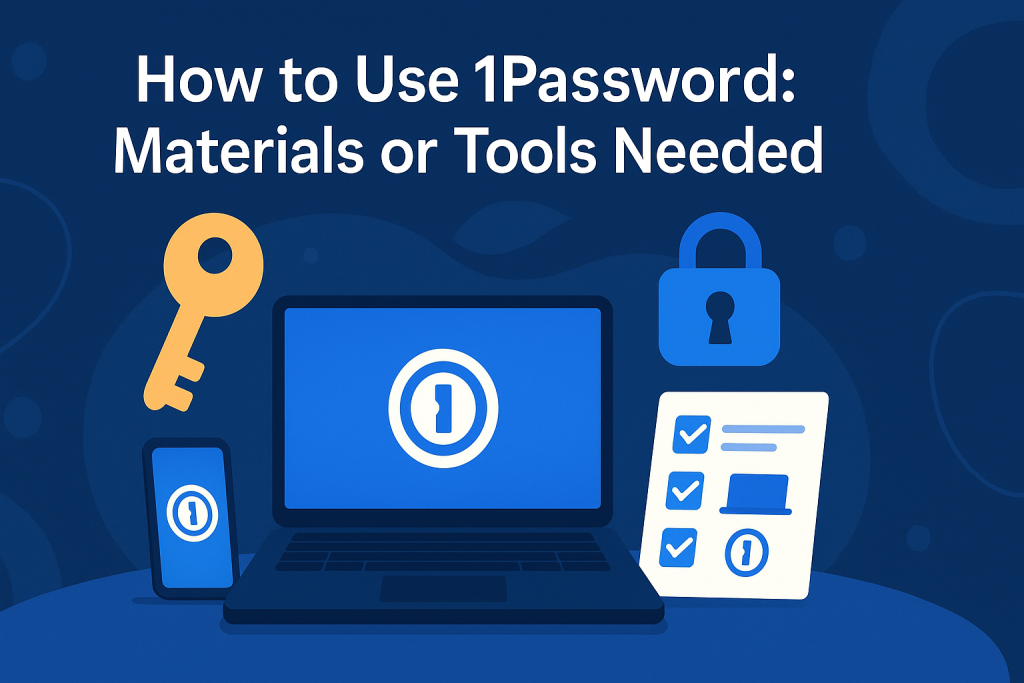
Before diving into the setup, take a moment to gather everything you’ll need. Having these essentials ready will make the process smoother and help you get the most out of 1Password right from the start:
| Tool/Material | Description |
|---|---|
| 1 Password Account | Sign up at 1Password |
| Email Address | For account verification |
| Master Password | A strong, memorable password to secure your vault |
| Secret Key | Provided during account setup for added security |
| Devices | PC, Mac, iOS, or Android devices |
| Browser Extension | Available for Chrome, Firefox, Safari, and Edge |
How to Use 1Password: Instructions
Ready to take control of your digital security? Follow these simple steps to get started with 1Password and make managing your online accounts effortless.

Step 1: Create Your 1Password Account
Visit the 1 Password website and choose a plan that suits your needs Individual, Families, Teams, or Business. Enter your email address, and you’ll receive a verification link. After verifying, set a strong master password. This password is crucial; it’s the key to all your stored data. Additionally, you’ll receive a Secret Key store this securely as it’s essential for account recovery.
Step 2: Install 1Password on Your Devices
Install the app and log in using your email, master password, and Secret Key. For browsers, install the 1 Password extension to enable autofill and password saving features.
Step 3: Import or Add Your Passwords
If you’re transitioning from another password manager or browser-stored passwords, 1Password allows you to import them seamlessly. Navigate to the import section in the app and follow the prompts. Alternatively, as you log into websites, 1Password will prompt you to save new credentials.
Step 4: Organize with Vaults and Tags
1 Password uses “vaults” to organize your data. For instance, you can have separate vaults for personal, work, or shared family credentials. Within vaults, use tags to categorize entries further, making retrieval efficient.
Step 5: Utilize Watchtower for Enhanced Security
The Watchtower feature monitors your saved passwords for vulnerabilities, such as reused or weak passwords and known breaches. Regularly review Watchtower’s recommendations to maintain optimal security.
How to Use 1Password: Tips and Warnings
To get the most out of 1 Password, it’s important to go beyond just the basics. Keep these helpful tips and important cautions in mind as you set up and use your password manager to ensure a smooth experience, enhance your digital safety, and avoid common mistakes that could compromise your security. With the right approach, 1 Password can become your most trusted tool for protecting your online world.
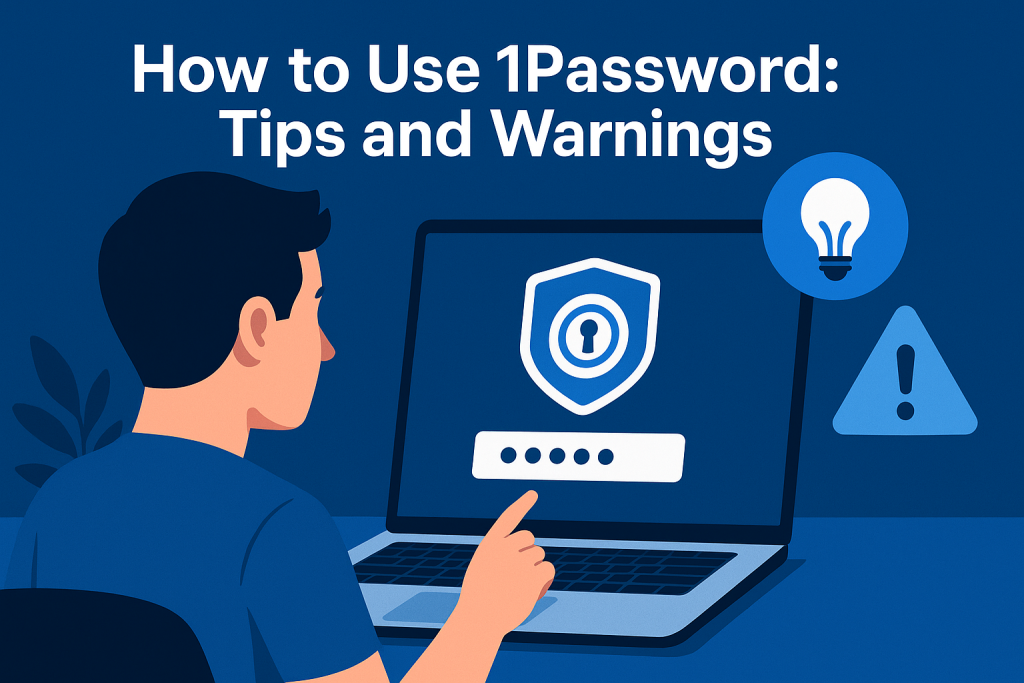
| Tips | Warnings |
|---|---|
| Use biometric authentication (Fingerprint/Face ID) for quick access | Never share your master password or Secret Key |
| Regularly update your master password | Avoid using public Wi-Fi when accessing sensitive data |
| Enable two-factor authentication for added security | Be cautious of phishing emails requesting 1 Password details |
| Backup your Emergency Kit in a secure location | Don’t store your master password in unsecured notes |
| Familiarize yourself with 1 Password’s security settings | Ensure devices are protected with up-to-date antivirus software |
Conclusion
Mastering how to use 1Password empowers you to take control of your digital security. By following the steps outlined setting up your account, installing on devices, importing passwords, organizing data, and leveraging security features you’ll ensure your online credentials are both secure and accessible. Embrace the peace of mind that comes with knowing your digital life is protected.
FAQ
How does 1Password compare to other password managers like LastPass?
1Password offers robust security features, including end-to-end encryption and a user-friendly interface. While both 1Password and LastPass provide similar core functionalities, 1Password’s Watchtower feature and Secret Key add extra layers of security. It’s essential to evaluate each based on your specific needs.
Can I use 1Password to manage passwords across multiple devices?
Yes, 1Password syncs your data across all devices where the app is installed and you’re logged in. This ensures you have access to your passwords whether you’re on a computer, tablet, or smartphone.
What should I do if I forget my master password?
If you forget your master password, you’ll need your Secret Key and Emergency Kit to recover your account. Without these, 1Password cannot retrieve your data due to its zero-knowledge security model. It’s crucial to store your Emergency Kit in a secure, accessible location.
Resources
- 1 Password Support. Get Started with 1Password
- 1Password Support. One-Time Passwords
- TechRepublic. How to Use 1Password
- The New York Times Wirecutter. How to Use 1 Password
- 1 Password Support. Getting Started on Android
