In IT Administration, having a reliable way to troubleshoot and assist colleagues or clients from afar is a game changer. The BeyondTrust remote support software guide serves as your go-to productivity tool for seamless, secure sessions whether you’re patching servers at 2 AM or walking a non-tech family member through printer setup. I still remember the first time I jumped into a friend’s computer to fix a network driver issue while they were halfway across the world; without a solid guide, I would have been clicking around blindly. This comprehensive walkthrough will help you master every click and configuration in just a few minutes.
BeyondTrust remote support software guide Materials or Tools Needed
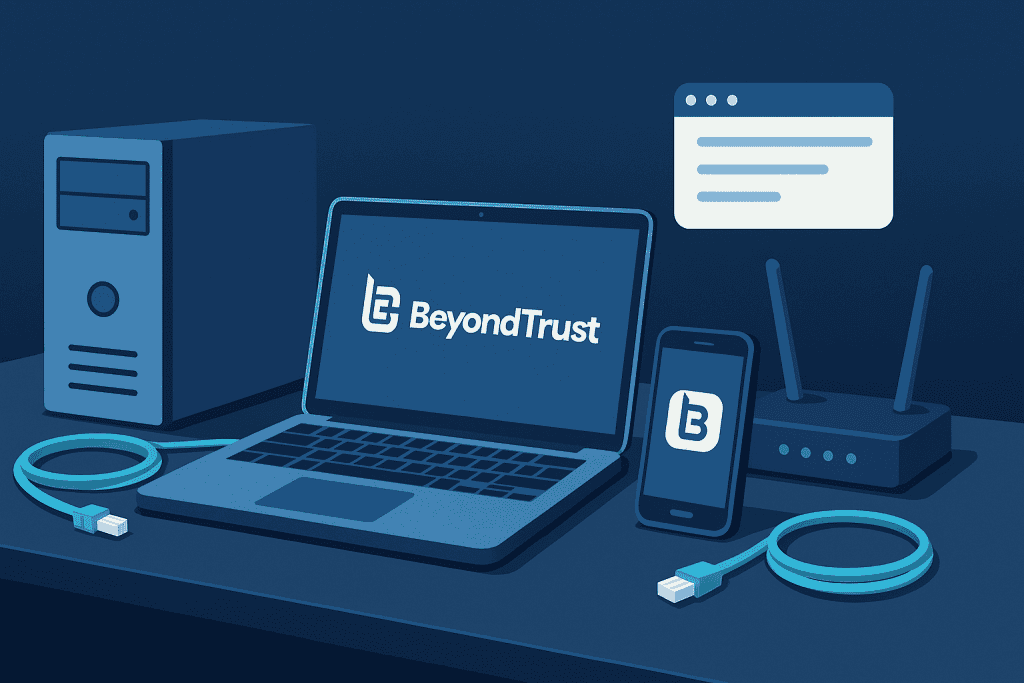
Before we dive into the step-by-step instructions, take a moment to gather all the necessary tools, materials, and prerequisites you’ll need to ensure a seamless, stress-free setup. Be sure to have your administrator credentials at the ready, a stable high-speed internet connection, the correct BeyondTrust installer package, and any license or configuration keys available. If possible, hook up a second monitor to keep session logs and chat windows visible, and jot down any endpoint names or network details you’ll need. Having everything lined up from the start will save you time, prevent interruptions, and let you focus on mastering the process
| Tool/Material | Details |
|---|---|
| Windows, macOS, or Linux system | Client machine with admin rights |
| BeyondTrust license | Active subscription for desired module (Remote Support or Privileged) |
| Network connectivity | Stable internet with at least 5 Mbps upload/download |
| Administrator credentials | For installing agents and configuring policies |
| Secondary display (optional) | Helpful for monitoring session logs and chat simultaneously |
BeyondTrust remote support software guide Instructions

Follow these steps to install, configure, and run secure remote sessions in no time.
Step 1: Install and configure the agent.
Download the latest Windows or macOS agent from your BeyondTrust console. Once downloaded, run the installer and follow the prompts. During setup, choose “Standard” or “Advanced” mode depending on whether you need scripting capabilities. As a robust remote management software platform, BeyondTrust automatically registers the agent with your central console, so you won’t have to hunt for IPs or manually configure endpoints.
Step 2: Set up access policies.
Navigate to the Policies section in your admin portal. Define which users or groups can initiate sessions, and specify access levels view only, file transfer, or full control. Because this is recognized as one of the best remote access software solutions on the market, you’ll find built-in templates for common roles like “Help Desk” or “Network Admin.” Customize time-outs, session recordings, and MFA requirements to align with your security standards.
Step 3: Initiate a remote session.
On your dashboard, select the target device either from your “Recent Sessions” list or by searching the endpoint name. Click “Start Session,” then choose the communication channel: direct LAN, internet relay, or VPN-based tunnel. A small prompt appears on the client’s screen asking them to allow remote support; once they click “Accept,” you’ll see their desktop in seconds. From here, you can transfer files, troubleshoot applications, or walk them through updates.
Step 4: End the session and review logs.
When you’re done assisting, click “End Session.” You’ll be prompted to leave a summary note or attach screenshots. Beyond trust, it’s crucial to document any changes you made both for auditing and for sharing with your team. Head to the Session History to export logs and recordings, which can help you refine your support playbooks over time.
BeyondTrust remote support software guide Tips and Warnings
Here are a few essential pointers to ensure every remote support session runs smoothly, securely, and efficiently: verify both the agent and console are up to date; check your network’s bandwidth and latency; confirm the client is ready; test audio and chat channels; enable session recording and logging; apply least-privilege access policies; and set clear expectations around timing and scope. These quick checks will help you avoid surprises and deliver consistently reliable support.
| Tip | Warning |
|---|---|
| Keep your agent and console on the latest version | Don’t ignore client-side pop-up update prompts |
| Use session templates for common tasks | Avoid granting full control unless absolutely needed |
| Enable session recording for compliance and training | Be mindful of privacy laws before capturing audio/video |
Conclusion
You’ve now armed yourself with a step-by-step BeyondTrust remote support software guide designed for IT Administration. From agent deployment and policy setup to initiating sessions and reviewing logs, these instructions will have you providing secure, efficient assistance in no time. Ready to streamline your support workflow? Fire up your console and give it a try today!
Resources
- Google Ads. BeyondTrust – Official Site
- BeyondTrust. Automated User Access Reviews
- TechRadar. BeyondTrust Review
- Gartner. Privileged Access Management Reviews of BeyondTrust
- Glassdoor. BeyondTrust Reviews
