Picture this: you’re sitting in your favorite coffee shop, latte in hand, and you glance up at the blank wall beside you. Suddenly, a prehistoric dinosaur stomps into view, roaring softly as it explores the space that’s the power of how to use Apple ARKit in action. When I first opened Xcode and saw the line “ARKit.framework,” I felt like I’d unlocked a secret door to magic. Apple ARKit isn’t just another SDK; it’s the leading ar software that bridges the real and the digital, letting you plant virtual objects into physical environments.
As the world of augmented reality continues to expand, understanding this framework can transform your ideas into stunning interactive experiences that feel incredibly lifelike. Whether you’re a seasoned iOS developer or just dipping your toes into immersive tech, this guide will walk you through every step, sharing personal anecdotes and practical insights to make your AR app development journey both enlightening and downright fun.
How to Use Apple ARKit Materials or Tools Needed
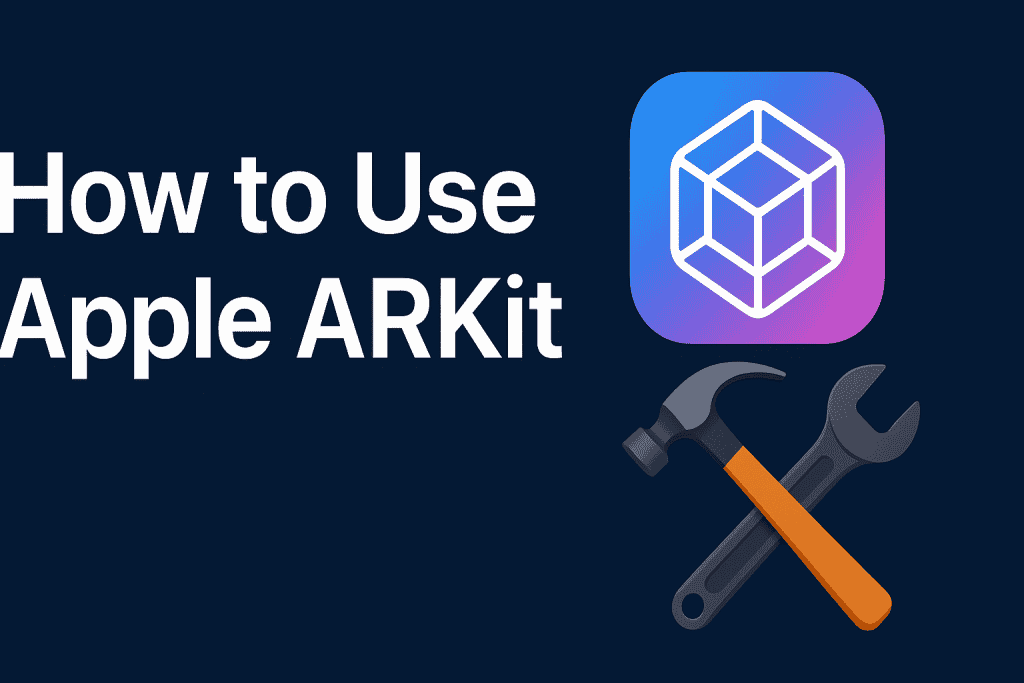
Before diving into any code, take a moment to meticulously gather, verify, and organize every essential tool, resource, and prerequisite from your latest Xcode install and active Apple Developer account to an AR-capable iOS device and Swift reference materials so you’re fully prepared to hit the ground running:
| Tool / Material | Purpose |
|---|---|
| Xcode (latest version) | To create and manage your iOS AR project |
| Apple ARKit Developer Program account | Required for testing on actual devices |
| iOS device with A9 chip or later | To experience true ARKit capabilities in the real world |
| Basic Swift knowledge | For writing apple ARKit code and scene management |
How to Use Apple ARKit Instructions
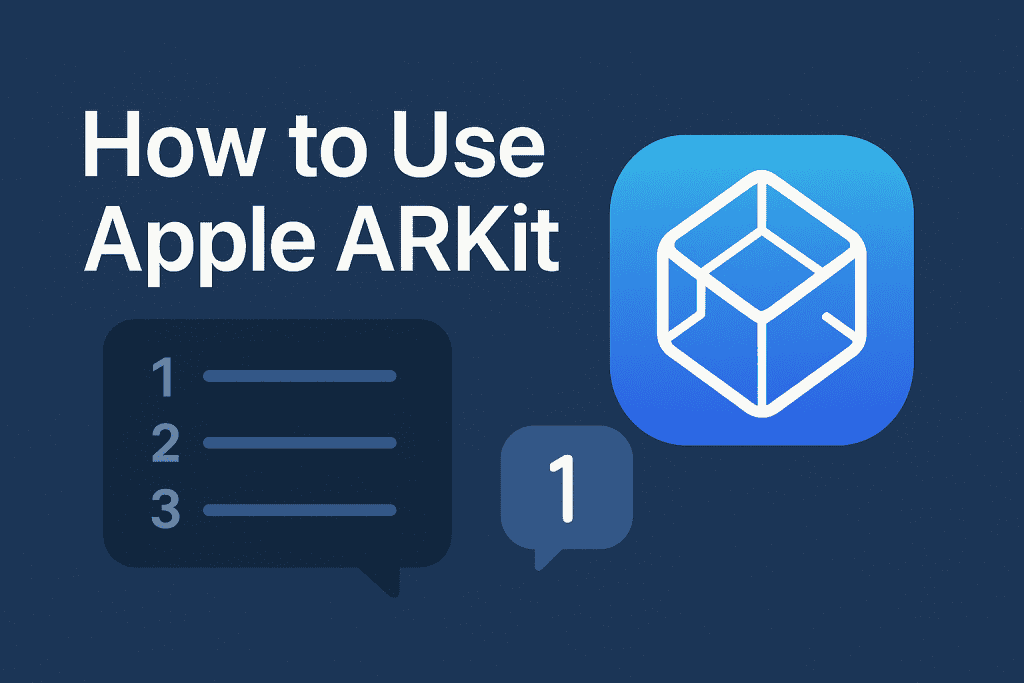
Follow these clear-cut, step-by-step instructions to seamlessly integrate, vividly animate, and bring richly detailed virtual objects into your real-world environment, transforming ordinary spaces into interactive digital playgrounds.
Step 1: Install Xcode and Create a New AR Project
Launch Xcode and choose “Augmented Reality App” under the iOS templates. Give your project a memorable name mine was “CoffeeDinoAR,” because why not? Xcode will scaffold an initial scene with an ARSCNView for you. Take a moment to explore the autogenerated files, especially ViewController.swift. Familiarize yourself with the default imports and scaffolding; it sets the stage for all the magic to come.
Step 2: Configure Your ARSession and ARSCNView
In your ViewController, replace the template session configuration with ARWorldTrackingConfiguration(). This unlocks six degrees of freedom, letting virtual objects stick to real-world surfaces. Call sceneView.session.run(configuration) in viewWillAppear(_:) and pause it in viewWillDisappear(_:) for proper lifecycle management. I learned this the hard way forgetting to pause the session once caused ghostly 3D artifacts to linger on screen like stubborn shadows.
Step 3: Integrate Basic 3D Content with arkit
Now import arkit and SceneKit at the top:
Create an SCNNode for example, a simple cube with SCNBox geometry and assign it a position in the scene. Use hitTest(_:types:) on your ARSCNView to let users tap on real-world surfaces and place the node exactly where their finger lands. I still recall my thrill when a virtual cube balanced perfectly on my desk it felt like I’d built my own little universe.
Step 4: Handle User Interaction and Surface Detection
Use ARKit’s plane detection by enabling configuration.planeDetection = [.horizontal, .vertical]. In the delegate method renderer(_:didAdd:for:), visualize detected planes with a translucent grid, helping users see where objects can land. Add gesture recognizers tap to place, pinch to scale, and pan to move. After accidentally launching a giant dino that stomped through my office walls (virtually, thankfully), I realized how crucial intuitive controls are for a delightful experience.
Step 5: Test, Debug, and Deploy to Device
Simulators can’t replicate AR, so plug in your iPhone or iPad. Select your device target and run the build. Keep an eye on the debug console you’ll spot warnings about poor lighting or insufficient features. I once spent an afternoon chasing a phantom bug that turned out to be a misaligned coordinate system lesson learned: print out camera. Transform values to understand where your virtual world sits relative to reality. When everything feels solid, archive and submit to TestFlight or the App Store to share your creation with the world.
How to Use Apple ARKit Tips and Warnings
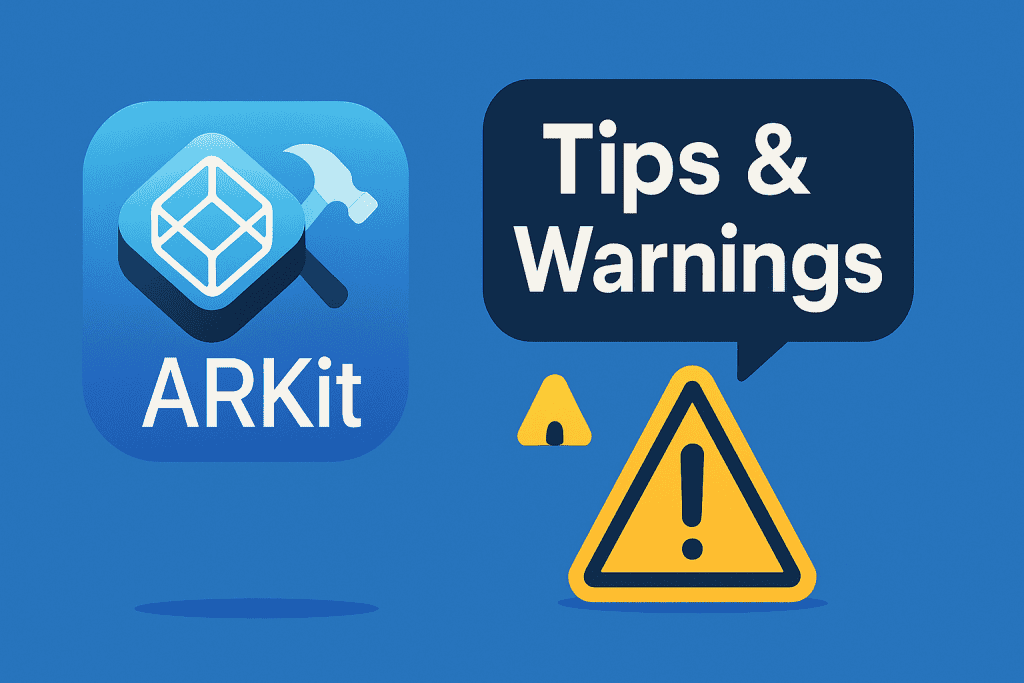
Fine-tune every aspect of your ARKit development workflow optimizing setup, testing, and deployment and proactively avoid common pitfalls with these essential, expert pointers designed to maximize performance and ensure seamless, reliable results.
| Success Tips | Cautionary Notes |
|---|---|
| Use high-contrast environments for reliable plane detection | Avoid overly detailed 3D models they can kill frame rates |
| Calibrate lighting by testing in varied real-world settings | Test various ar kit scenarios on multiple devices to catch quirks |
| Keep session runs short during debugging to spot startup issues early | Don’t assume every user’s space is uncluttered account for real mess |
Conclusion
By now, you’ve seen exactly how to use Apple ARKit to transform empty rooms into interactive canvases, blending digital wonders with physical spaces. You’ve set up your project, placed virtual objects, mastered plane detection, and learned to debug like a pro. This journey isn’t just a coding exercise it’s a leap into the future of mobile app development. The next time you sip coffee in that same café or walk through your living room; you’ll see endless possibilities floating in midair. So, grab your laptop, fire up Xcode, and let your imagination run wild: the world is your playground.
FAQ
How can I improve ARKit’s light estimation for realistic AR scenes?
Enable config.isLightEstimationEnabled = true and use ambientIntensity/ambientColorTemperature to adjust your materials.
How do I boost 3D model performance when using Apple ARKit?
Prune off-screen nodes, use SceneKit LOD, bake textures into atlases, and choose ASTC compression to cut draw calls.
What are quick fixes for ARSession interruptions in advanced ARKit apps?
Implement ARSessionObserver, watch trackingState, and prompt users to move slower or target textured surfaces.
Resources
- Pocket-lint. Apple ARKit explained
- Apple Support. ARKit security guide
- Medium. Why is ARKit better than the alternatives
- Wired. ARKit Augmented Reality
- Apple Developer. ARKit Documentation
